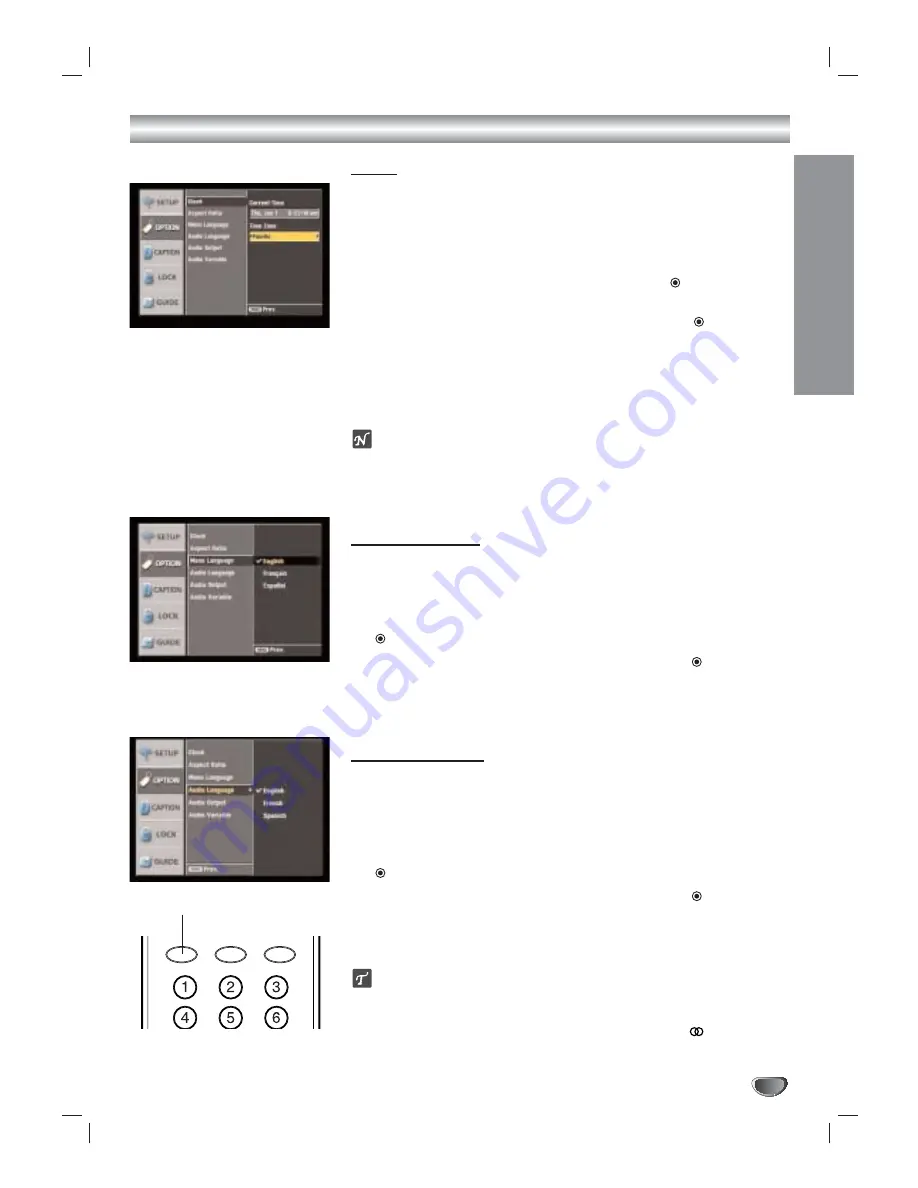
MENU OPERA
TION
21
Option Menu Options
Clock
Enables the user to adjust the time zone. Normally, your clock is set using
signals transmitted by DTV stations. Choosing your time zone sets the cur-
rent time automatically.
1
Press MENU to display the on-screen menu.
2
Select the OPTION menu using
3
/
4
then press
(SELECT) or
2
.
3
Use
3
/
4
to select the Clock option then press
2
or (SELECT)
to
move to the third level.
4
Use
1
/
2
to set Time Zone: (Atlantic, Eastern, Central, Mountain,
Pacific, Alaska, Hawaii, New F.land)
5
Press MENU to return to the previous menu or press EXIT on the
remote control to return to TV viewing.
ote
•
The clock can not be set in cable DTV band.
•
There are cases where the TV station does not send, or sends wrong date and/or
time information causing the HDTV Receiver to set an incorrect time.
•
You have no way to manually set the clock.
Menu Language
Select a language for the menu.
1
Follow Steps 1-2 as above (Clock).
2
Select the Menu Language option using
3
/
4
then press
(SELECT) or
2
.
3
Select the desired language using
3
/
4
then press
(SELECT).
4
Press MENU to return to the previous menu or press EXIT on the
remote control to return to TV viewing.
Audio Language
Digital channels sometimes provide multiple audio tracks, often in a different
language. You can set default audio language with the Audio Language menu.
1
Follow Steps 1-2 as above (Clock).
2
Select the Audio Language option using
3
/
4
then press
(SELECT) or
2
.
3
Select the desired language using
3
/
4
then press
(SELECT).
4
Press MENU to return to the previous menu or press EXIT on the
remote control to return to TV viewing.
ip
• If provided by broadcaster, you can also select a different audio language
while viewing TV by pressing AUDIO repeatedly.
• When multiple audio tracks are available, the audio icon (
) appears on
the program information display or Program guide. You can select one of
the other languages with the AUDIO button.
AUDIO
CC
SIGNAL
AUDIO button






























