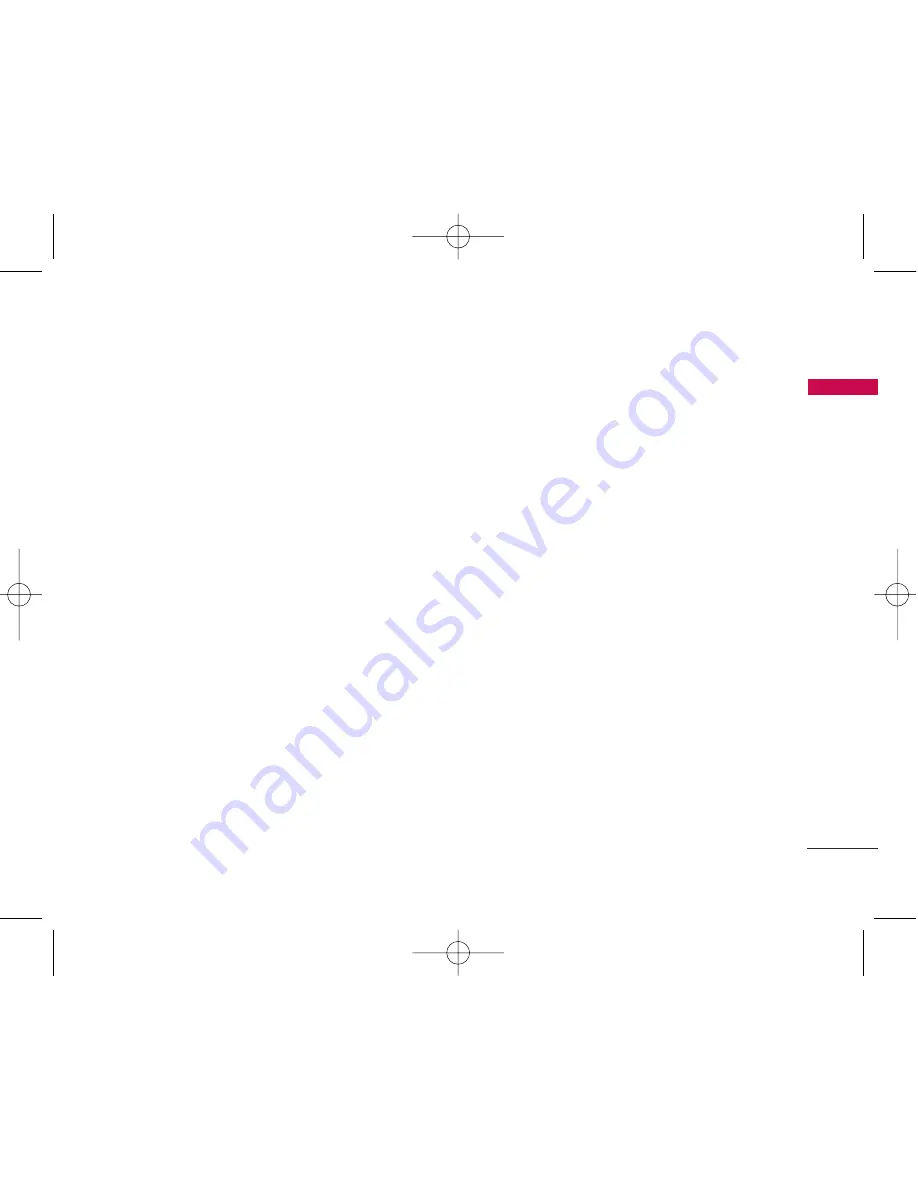
1. Important Information
4
1.1 Safety Instruction
4
1.2 Optimal Phone Performance
4
1.3 Care and Service
5
1.4 Safety Information
6
2. Introduction
9
2.1 Front View of the Phone
9
2.2 LCD Display
10
2.3 Installation
11
2.4 Installation Steps
14
3. Basic Operations
15
3.1 Making a Call
15
3.2 Redialing Last Number
15
3.3 3 way call conferencing
15
3.4 Volume Control
16
3.5 Receiving a Call
16
3.6 Lock Mode
16
3.7 Entering and Editing Information
17
4. Menu Tree
19
4.1 Names
23
4.2 Messages
25
4.3 Call History
30
4.4 Sound
32
4.5 Display
35
4.6 Settings
36
4.7 Organiser
42
5. Speaker Phone
45
6. Troubleshooting
46
7. General Information
47
7.1 Main Unit
47
7.2 AC/DC Adapter
47
7.3 Battery
48
CONTENTS
3
CONTENTS
LSP-710 EN_090416 2009.4.16 2:3 PM 페이지3




































