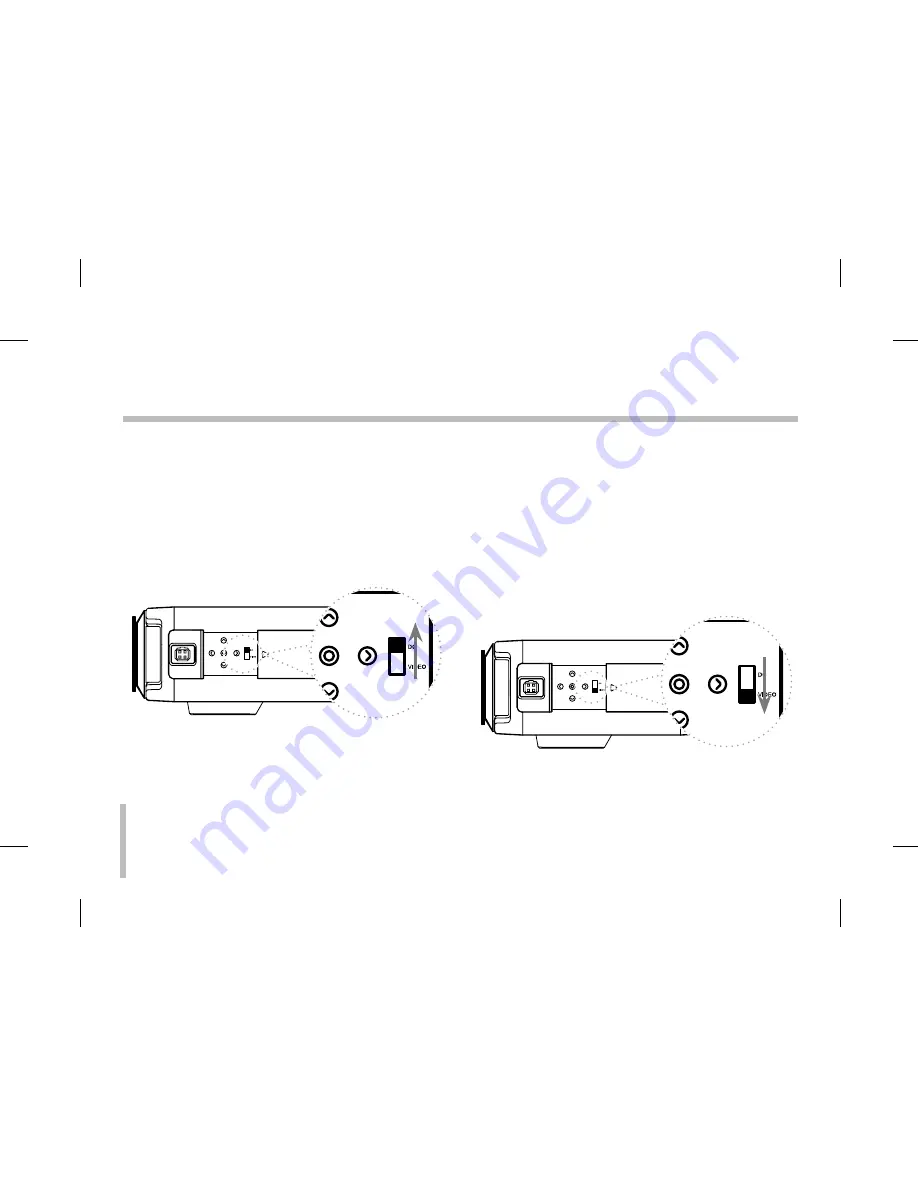
16
DC type auto-iris lens
A lens without driver circuit that operates only on a DC
power source. In general, this type of lens is referred to
as DC type coil lens. (Set the ALC Lens Setting Switch
to the DC position.)
CAUTION:
Depending on the type of lens used, the
lens may not perform properly.
VIDEO type auto-iris lens
A lens with amplifier circuit that operates on video sig-
nal and DC power source. In general, this type of lens
is referred to as EE amplifier type lens.
ALC and LEVEL volume level controls are available on
the lens for iris adjustments. (Set the ALC Lens Setting
Switch to the VIDEO position.)
CAUTION:
Be cautions not to use Auto Iris Lens with over 5mA.
Concerning Auto-Iris Lenses
















































