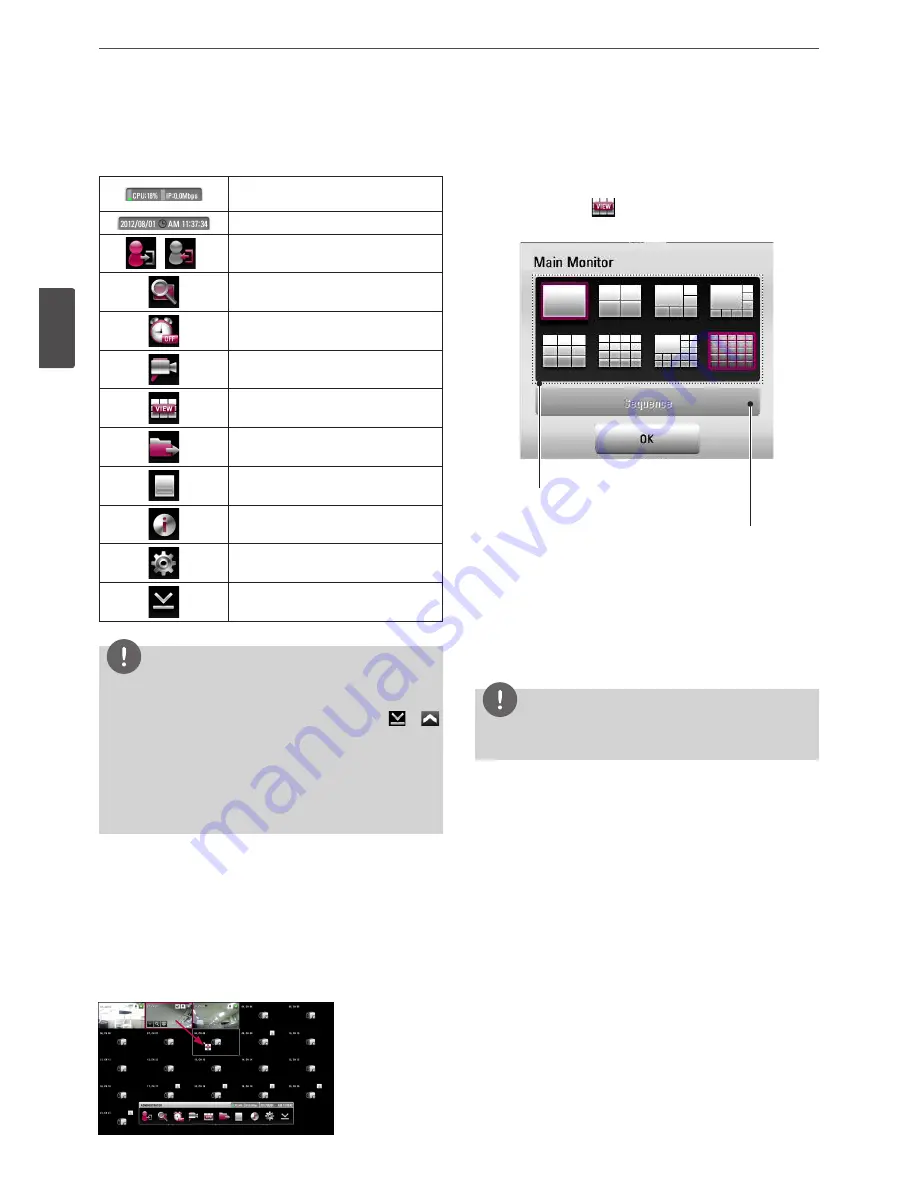
20
Installation
3
Ins
talla
tion
f
Live Screen
Displays the current surveillance live screen.
g
System Control Bar
Displays the CPU usage and Data traffic
level of IP cameras.
Displays date and time.
(
)
Login (Logout) : Display the User Log-In
dialog box or logs out.
Search: Displays the search menu.
Alarm Off: Turns the alarm off.
Camera: Displays the Monitor menu to
set the first camera channel.
Split mode: Displays the menu for
selecting the screen division.
Video Export: Displays the export menu.
System Log: Displays the system log list
window.
System Information: Displays the system
information window.
Setup: Displays the setup menu.
Minimizes the System Control Bar.
NOTE
• To display / minimize the system control bar
To display or minimize System Control Bar, press OSD after
pressing the SHIFT button on the front panel or click
or
in the System Control Bar.
• You can also use the system control's options by clicking the
right button of the mouse on the Main Monitor screen.
• When data signal color of IP camera is changed yellow or red,
reduce bit rate, frame rate, resolution and connections of IP
camera.
Moving the Channel's Position
You can change the camera channel's position in a split screen of
the Main Monitor.
1. Select a desired channel by clicking the left button of the
mouse.
2. Drag and drop it to a desired location and the channel's position
will be changed.
Selecting the Split mode
You can select the live screen mode to display a full, 4-split, 6-split,
8-split, 9-split, 16-split, 17-split or 25-split screens on the main
monitor.
1. Press VIEW or click
icon in the system control bar.
2. Select a screen mode.
Screen split mode
Sequence mode
• Full Screen Mode: You can view the live window in full
screen mode.
• 4, 9, 16, 25, 1+5, 1+7 and 1+16 Split Mode: Displays selected
split screens on the main monitor.
• Sequence: You can view all the channels in sequence. You
cannot use sequence mode with the 25 split.
3. Select [OK] and press OK to confirm your selection.
NOTE
To display the screen you want to watch in full screen mode,
double click the desired channel.
Summary of Contents for LRN8240D Series
Page 78: ...AB28 ...
















































