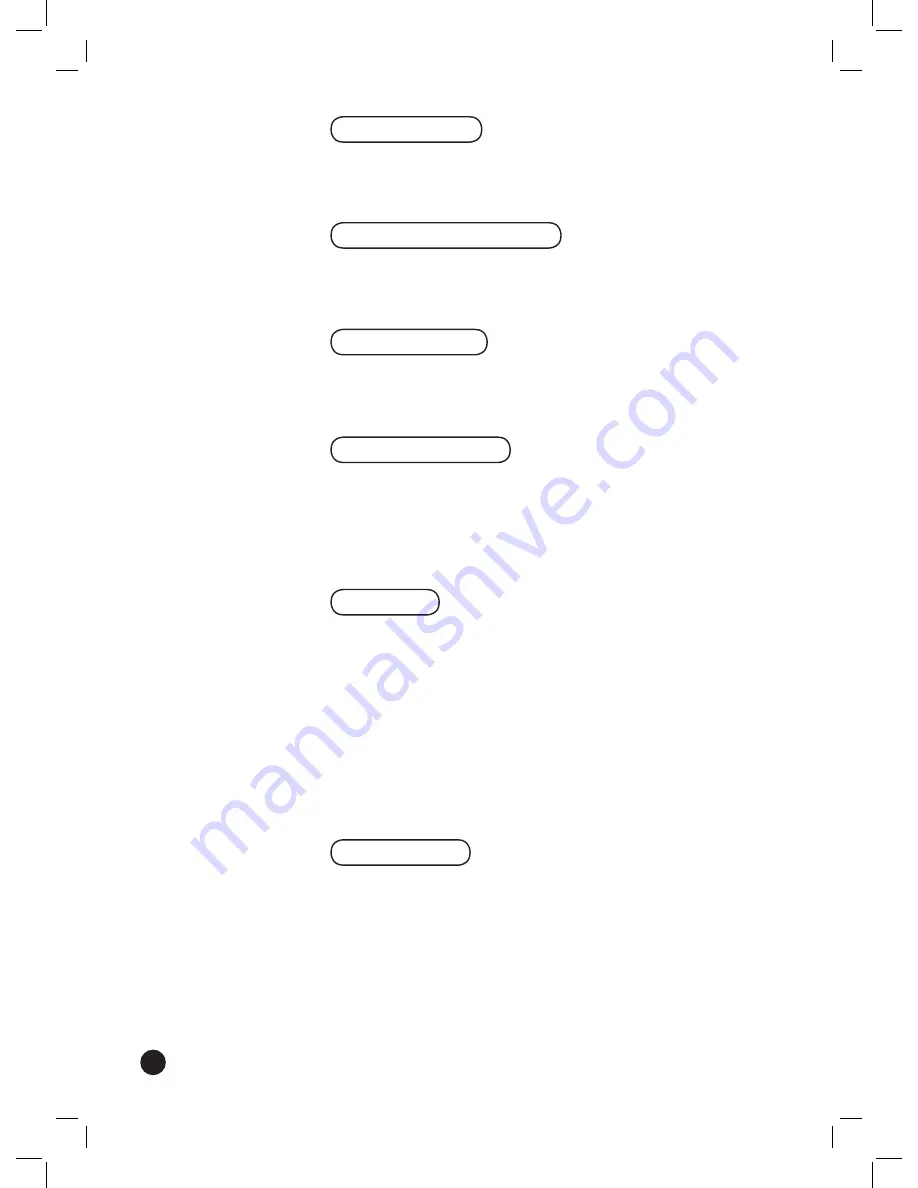
44
Parental Control
Create a parental control PIN, assign the lock code to different types of
shows or change the parental lock code PIN. For more information, see
Set the Parental Control Policy
.
Phone and Network Setup
Select
Phone and Network Setup
to update dial-up and networking
settings. You can switch from dial-up to broadband (or vice versa) or
change wired (Ethernet), wireless, or dial-up connection settings.
Run Setup Again
If you do not use the Setup Wizard for 30 minutes (such as leaving your
TV before completing setup), the wizard will stop running and display
the current TV show. To complete the Setup, select
Run Setup Again
System Information
The System Information menu includes:
•
The Recorder information such as the Service ID and software version.
•
Your current Microsoft
®
Program Guide subscription information.
•
Set Clock
where you can change the clock settings.
Send to PC
Set the defaults for copying recorded shows to other PCs on your home
network. You can provide the following default information:
•
Network path to the destination folder on the computer (in the
format \\PCname\foldername).
•
Your network account user name.
•
Your network account password.
Note
You can only copy recordings to one computer at a time. To copy
to another computer, change the path and network account information
for the second computer, and then start the process over again.
Audio Settings
Select the default audio format:
Mono
,
Stereo
, or the
Secondary
Audio (SAP)
.
Note
A Secondary Audio Program is an audio broadcast or track in
a language other than English. The secondary audio may be Spanish,
French, Japanese or another language.
If the SAP is selected and you record a show, the show is recorded in the
SAP language, not stereo audio.
Some TV shows include an SAP that is inaudible. If you select SAP and
do not hear audio, switch to
Stereo
.






























