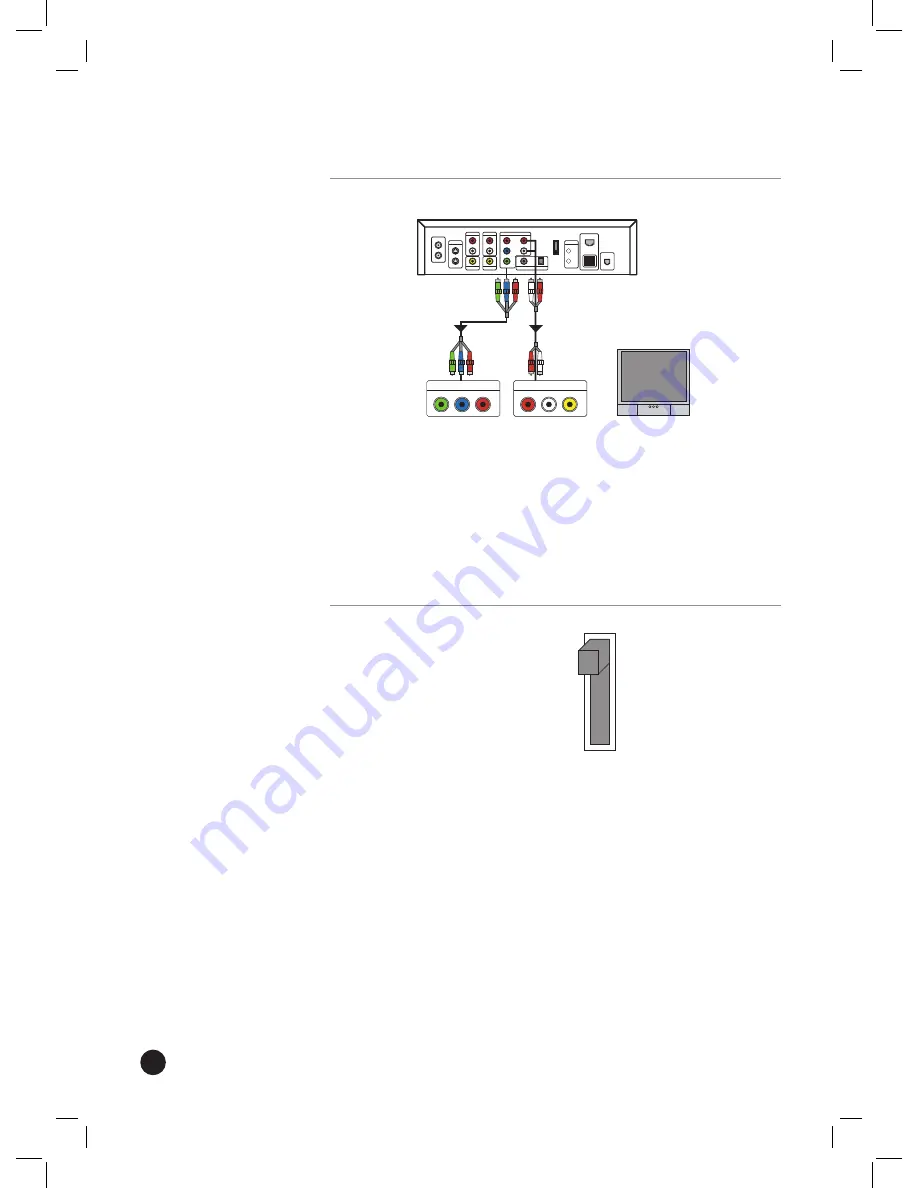
20
3.
Connect the audio cables (red and white) from the
AUDIO OUT
connections on the Recorder to the audio in (red and white)
connections on the TV.
Use Component Cables
AV IN
TV
Recorder
COMPONENT IN
1.
On the Recorder, connect the component cables (Y/Pr/Pb) (not
included) to the
COMPONENT OUT
connections.
2.
On the TV, connect the component cables to the
COMPONENT IN
connections. These connections may be labeled as AV IN or TV IN.
3.
Connect the audio cables (red and white) from the
AUDIO OUT
connections on the Recorder to the audio in connections (red and
white) on the TV.
Using Composite versus 480i/480p
Composite
480i
480p
•
When using composite or S-Video cables, make sure the composite/
480i/480p switch is set to
Composite
.
•
When using Component cables, make sure the switch is set to
480i
(interlaced) or
480p
(progressive scan), depending on your TV. If your
TV supports both 480i and 480p, select
480p
. To determine if your
TV supports 480i or 480p, refer to your TV documentation.
•
To change the switch after you have been using the Recorder, make
sure the Recorder is in Standby mode. To place the Recorder into
Standby mode, press POWER on the front of the Recorder or POWER
on the remote. When the Recorder is in Standby mode, the Power
light will turn off and the time displays on the front panel. Change
the switch and then turn on the Recorder.






























