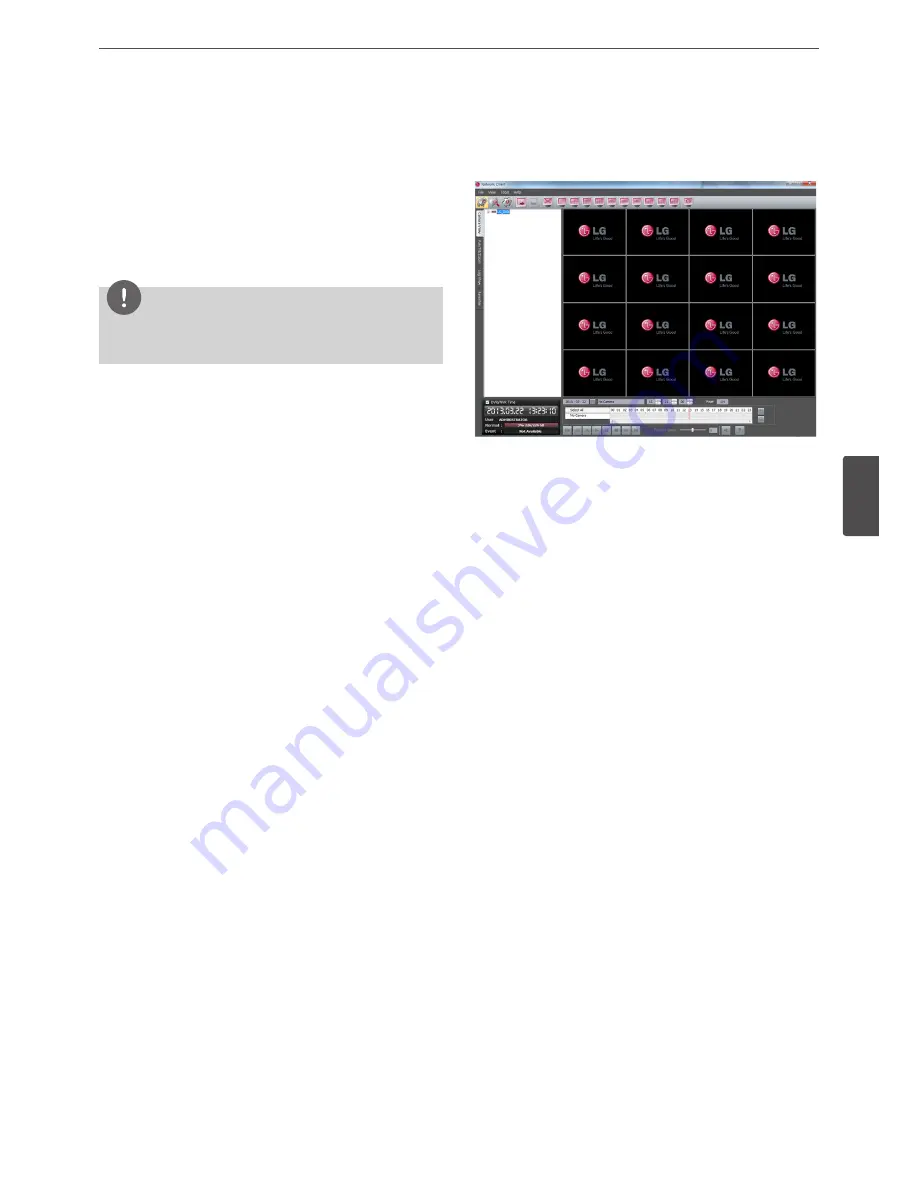
LG Network Client Program
57
5
LG Ne
tw
ork Clien
t P
rogr
am
About the pop-up menu
• User Log-In: Select to connect the DVR/NVR manually.
• User Log-Out: Select to disconnect the site name.
• Connect: Select to connect to the DVR/NVR automatically.
You should set the User ID and Password option of the
connection information setting menu for using this
function.
• Disconnect: Select to disconnect to the site name.
3. Repeat step 1 to 2 to connect the other site name.
NOTE
Up to 5 users can connect to the DVR/NVR system using the LG
Network Client program.
Connect the group device
1. Select the registered group name to connect it.
2. Click the right mouse button on the group name. Select the
[Connect] option. Each site name is connected automatically
and the site name is activated in the group name.
3. Repeat step 1 to 2 to connect the other group name.
Disconnect the site name or group name
1. Select the required site name or group name.
2. Click the right mouse button on the site name or group name.
Select the [Disconnect] option. The site name is disconnected
and deactivated.
3. Repeat step 1 to 2 for disconnection.
Export the connection list
1. Click [Export] button on the [Connection List]. [Connection List
Export] window will be displayed.
2. Select the folder on the computer to save the exported data.
3. Enter the export file name.
4. Click [Save].
Import the connection list
1. Click [Import] button on the [Connection List]. The open
window will be displayed.
2. Select and open the list file.
Using the Live function
Camera View Tab
1. Select the [Camera View] tab in the live mode.
2. Select the activated site name and double click the left mouse
button or click the plus mark of the registered site name.
3. Select [Cameras] and double click the left mouse button or click
the plus mark.
4. Select the channel number you want to view.
5. Click the channel number and drag and drop to live window
position. If you select [Cameras] and drag and drop to a live
window then all channels are displayed.
6. Live image is displayed in the selected window.
7. Repeat steps 3 to 5 to set the other live windows.
Summary of Contents for LRH7080D Series
Page 94: ...AB28 ...






























