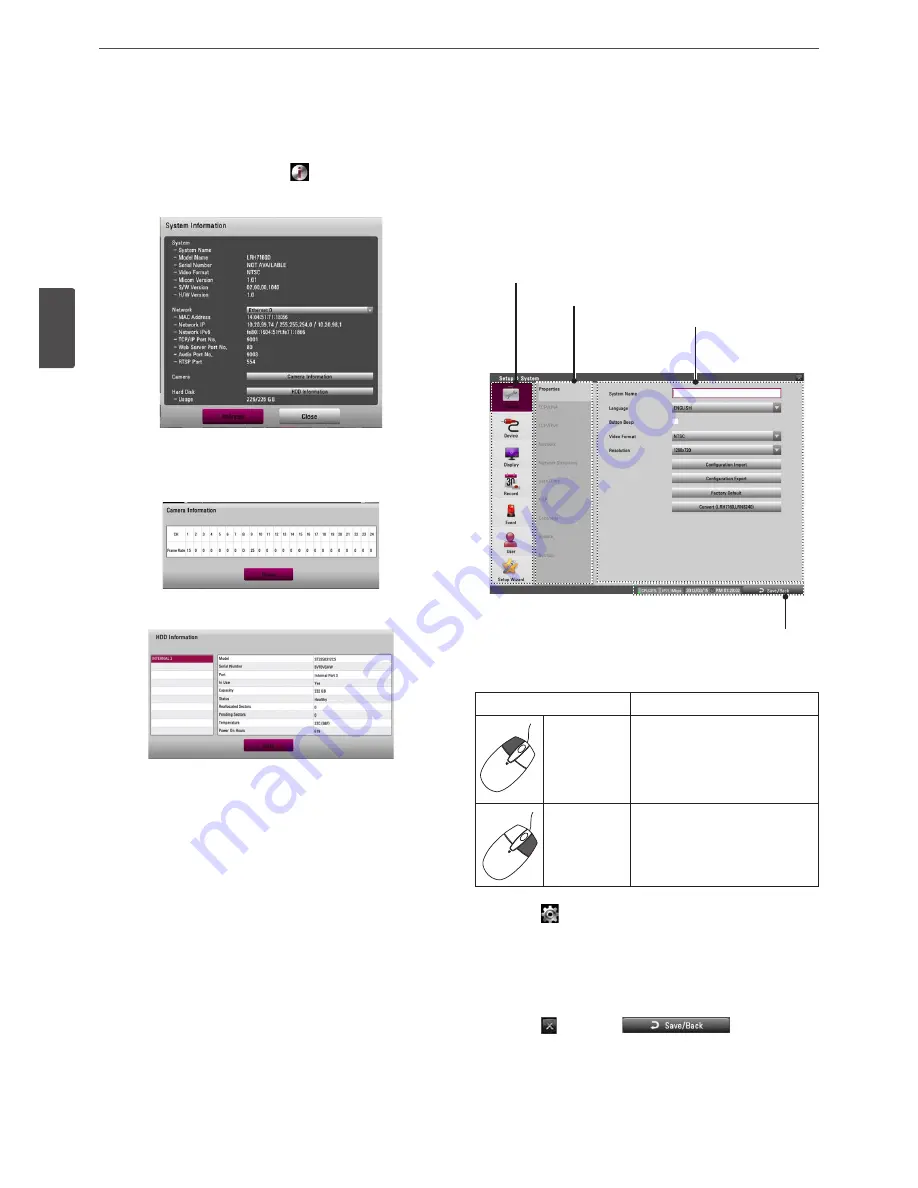
26
Installation
3
Ins
talla
tion
Viewing System Information
To view system information:
1. Press the INFO button or click the
icon in the system control
bar. The system information window is displayed on the main
monitor.
• Ethernet 0 / 1: Displays the detail information of the
Network.
• Camera Information: Displays the detail information of the
camera framerate.
• HDD Information: Displays the detail information of the
HDD.
• Refresh: Updates the system information.
2. Press the BACK button or click the [Close] button to exit the
window.
Configuration menu
The features and options of the DVR are configured through the
menu. The operations of this unit can be set via a menu displayed
on the main monitor. You can select and set the operational
conditions by using the buttons on the front panel and the remote
control or using a Mouse connected to the unit.
Second level
First level
Third level
Informations
Using a mouse to set a menu
Use the left or right mouse buttons to set the menu.
Button
Function
Left button
• Use to select a required item or
decrease the options value.
• If you double click the button,
you can see the selected
channel on the full screen.
Right button
Use to increase the options value.
1. Click the
icon on the System control bar with the left mouse
button to display a setup menu.
2. Click the desired option with the left mouse button to display
the second or third level menu options.
3. Click the desired option with the left mouse button.
4. Set the selected options value.
5. Click the
icon or click
icon repeatedly
to exit setup menu.
If the save message appears, click [OK] with the left mouse
button to save the settings.
Summary of Contents for LRH7080D Series
Page 94: ...AB28 ...






























