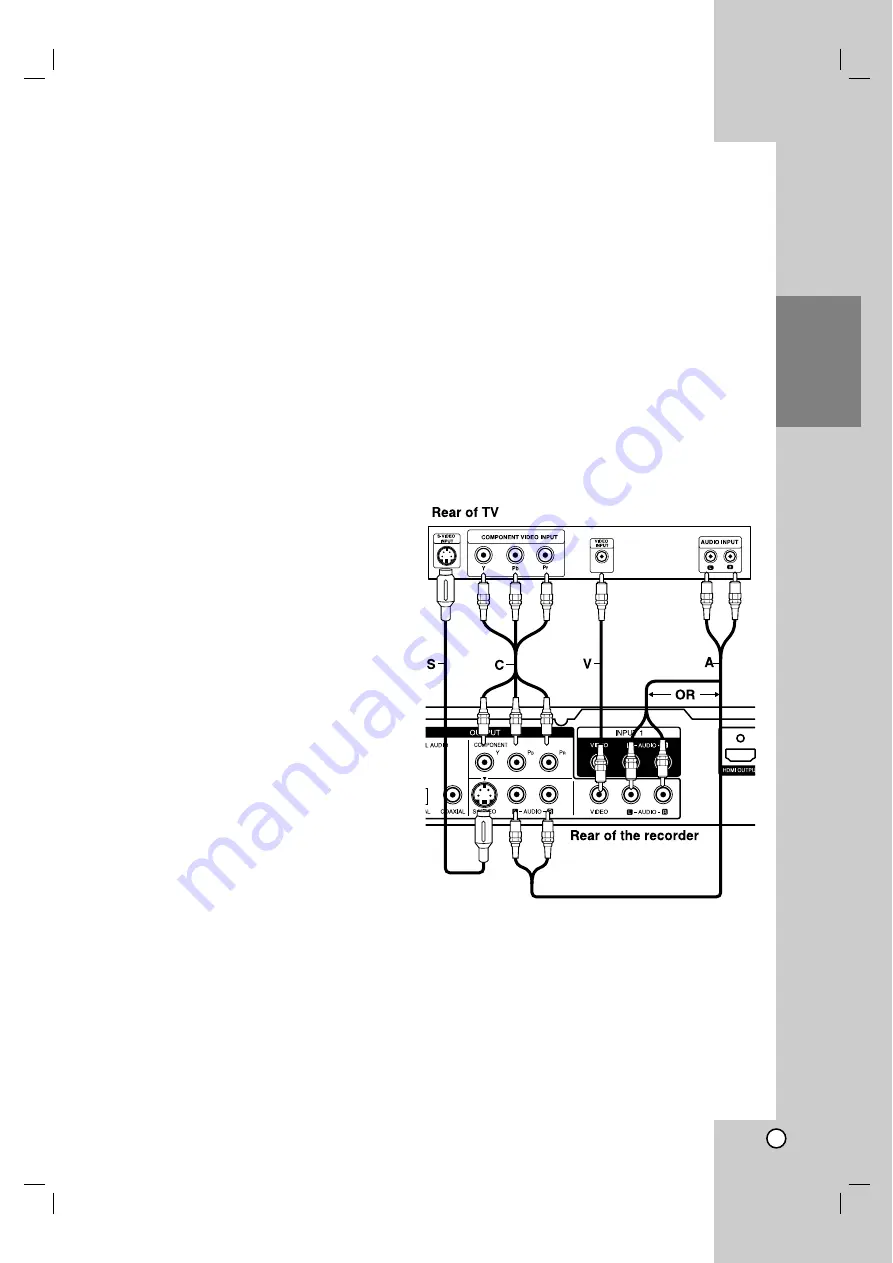
13
Hookup
and
Settings
Connections to Your TV
!
!
Make one of the following connections, depending
on the capabilities of your existing equipment.
Tips
!
!
Depending on your TV and other equipment you
wish to connect, there are various ways you could
connect the recorder. Use only one of the
connections described below.
!
!
Please refer to the manuals of your TV, VCR,
Stereo System or other devices as necessary to
make the best connections.
Caution
– Make sure the recorder is connected directly to the
TV. Tune the TV to the correct video input channel.
– Do not connect the recorder’s AUDIO OUTPUT jack
to the phono in jack (record deck) of your audio
system.
– Do not connect your recorder via your VCR. The
DVD image could be distorted by the copy
protection system.
RF coaxial connection
Connect the RF OUT jack on the Recorder to the
antenna in jack on the TV using the supplied 75-ohm
Coaxial Cable
(R)
.
How to set the Recorder’s RF output channel
1. When the Recorder is turned off, press and hold
CH (
V/v
) on the front panel for more than five
seconds. [ch03] or [ch04] appears in the display
window.
2. Press CH (
V/v
) to change the RF output channel
(ch03 or ch04).
3. Tune the TV to this channel.
Video connection
Connect the VIDEO OUTPUT jack on the recorder to
the video in jack on the TV using the video cable
(V)
.
Audio (Left/Right) Connection
Connect the left and right AUDIO OUTPUT jacks of
the recorder to the audio left and right IN jacks on the
TV using the audio cables
(A)
. Do not connect the
recorder’s AUDIO OUTPUT jack to the phono in jack
(record deck) of your audio system.
S-Video connection
Connect the S-VIDEO OUTPUT jack on the recorder
to the S-Video in jack on the TV using the S-Video
cable
(S)
.
Component Video connection
Connect the COMPONENT OUTPUT jacks on the
recorder to the corresponding input jacks on the TV
using an Y Pb Pr cable
(C)
.
If your television is a high-definition or “digital ready”
television, you may take advantage of the recorder’s
progressive scan output for the highest video
resolution possible. If your TV does not accept the
Progressive Scan format, the picture will appear
scrambled if you try Progressive Scan on the recorder.
!
!
Set the resolution to 480p using RES. button for
progressive signal.
Note:
Progressive scan does not work with the analog video
connections (yellow VIDEO OUTPUT jack) or
S-VIDEO connection.
Caution
If the resolution is set to 720p or 1080i, the VIDEO
OUTPUT, S-VIDEO OUTPUT and COMPONENT
OUTPUT connections are not available.














































