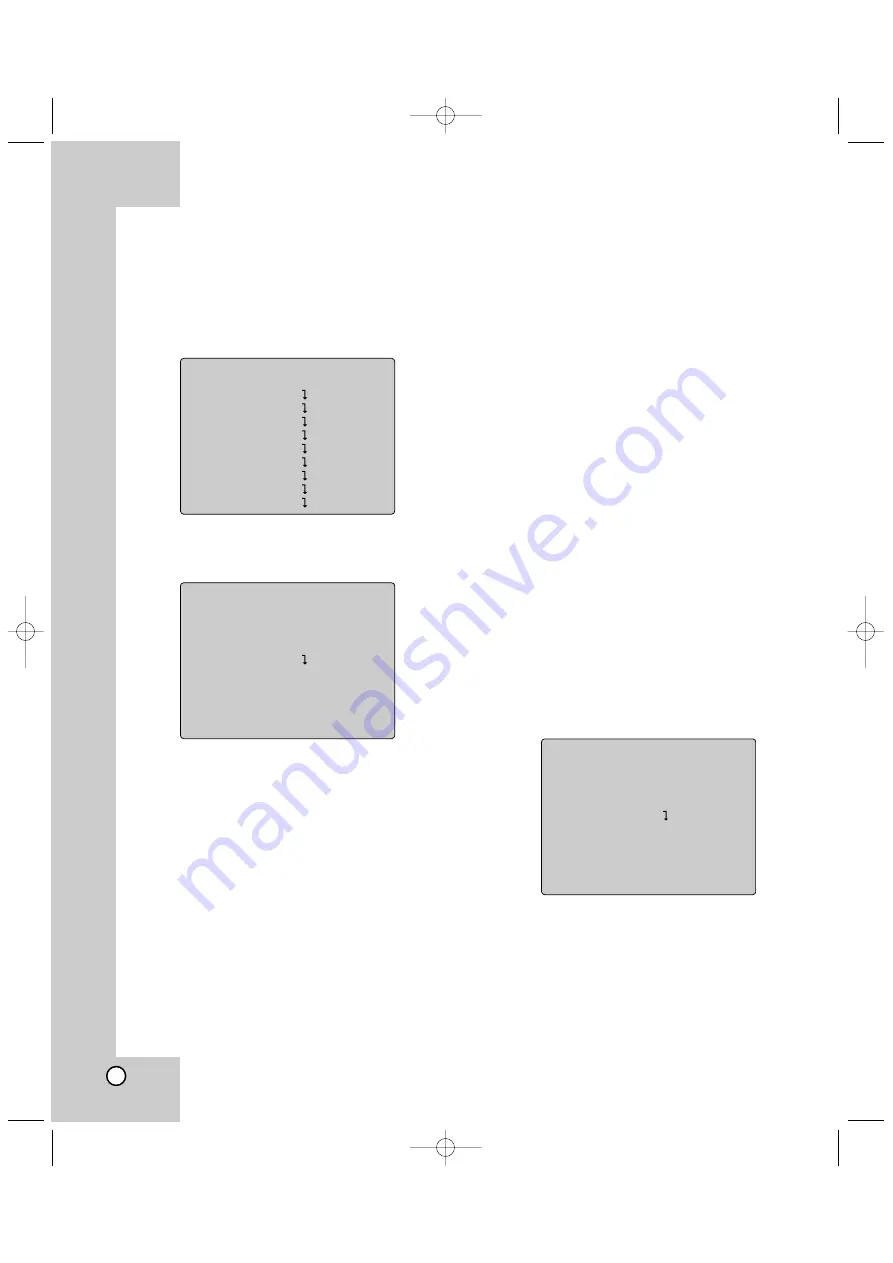
22
White Balance Control Settings
You can set the white balance options using the
[AWB] menu.
General Operation
1. Move the cursor to [AWB SET] on the [MENU]
screen
2. Press the right key and the AWB setting menu
appears.
3. Move the cursor to the desired option.
4. Select an option (or value).
5. To reset the [AWB] settings to factory setting, use
[INITIAL SET] option on the [AWB] menu.
6. To return to the previous menu, use [RETURN]
option on the [AWB] menu.
Setting the WBC (White Balance
Control) Mode
You can select one of four modes for white balance
adjustment.
Select [WBC MODE] option on the [AWB] menu, then
select the following mode.
• AUTO (Auto-Tracing White Balance): In this mode,
the color temperature is monitored continuously
and thereby white balance is automatically set.
The color temperature range for the proper white
balance is approximately 2 500 - 9 500K. Proper
white balance may not be obtained under the fol-
lowing conditions:
1) The color temperature is out of the 2 500 -
9 500K range.
2) When the scene contains mostly high color
temperature objects, such as a blue sky or
sunset.
3) When the scene is dim.
• INDOOR: The color temperature range for the
proper white balance is approximately 3 200K.
• OUTDOOR: The color temperature range for the
proper white balance is approximately 5 100K.
• MANUAL: You can set the white balance options
manually.
1) RED ADJUST: Obtains the optimum amount
of red gain.
2) BLUE ADJUST: Obtains the optimum amount
of blue gain.
• PUSH AUTO: The White Balance will be adjusted
automatically.
MENU
CAMERA ID
0
FOCUS SET
AWB SET
AE MODE
AE LEVEL
SPECIAL SET
MOTION DET
F OSD DISP
P MASKING
EXIT
AWB
WBC MODE
AUTO
RED ADJUST
NOT USED
BLUE ADJUST
NOT USED
INITIAL SET
ON
RETURN
AWB
WBC MODE
MANUAL
RED ADJUST
124
BLUE ADJUST 92
INITIAL SET
OFF
RETURN
LPT-OS553HQ_ENG_6602 7/19/07 2:08 PM Page 22










































