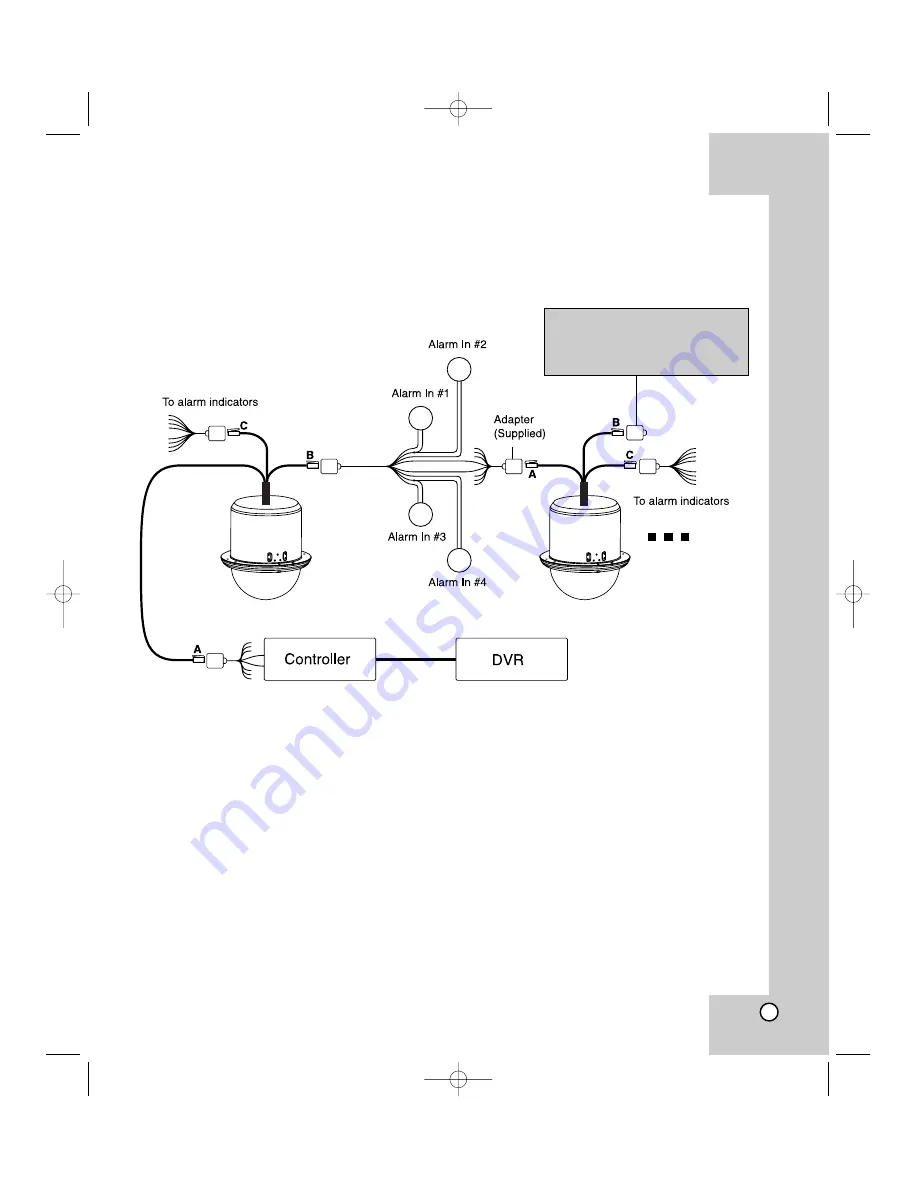
17
System Connection
Note:
When any peripheral is turned off and turned on again, the camera is also turned off
and turned back on.
Caution:
Connect the supplied
termination adapter to the final
camera’s data port (B) to prevent
the RS-485 communication error.
Caution:
Do not connect the alarm connectors to the another camera’s alarm connectors.
LPT-EP500_ENG 12/24/07 1:34 PM Page 17
















































