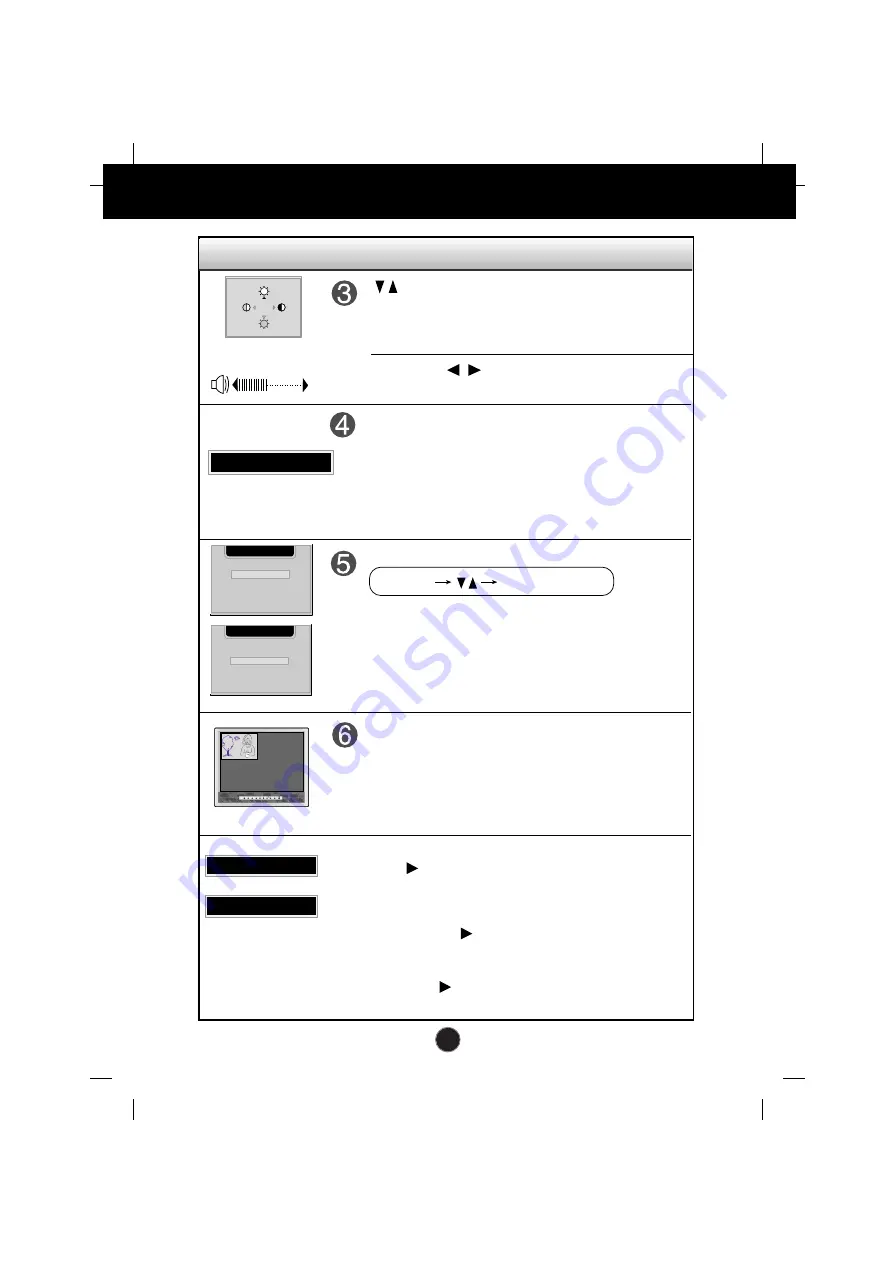
A6
Control Panel Functions
Control
Direct Access Function
• Bring up Contrast and Brightness adjustment.
• Use these buttons to go up and down the channel
when the TV source is available.
100
100
AUTO IN PROGRESS
When adjusting your display settings, always press the
AUTO/SELECT
button before entering the On Screen
Display(OSD). This will automatically adjust your display
image to the ideal settings for the current screen
resolution size (display mode).
The best display mode is
1280x1024
.
This function allows you to secure the current control settings,
so that they cannot be inadvertently changed. Press and hold
the MENU button and button for 3 seconds: the message
“CONTROLS LOCKED”
appears.
You can unlock the OSD controls at any time by pushing the
MENU button and button for 3 seconds:
the message
“CONTROLS UNLOCKED”
will appear.
AUTO adjustment function
CONTROLS LOCKED/UNLOCKED :
MENU and
Use these buttons to decrease or increase the volume level.
VOLUME:
37
INPUT SELECT
DVI DIGITAL
V1 (AV)
V2 (S)
HDTV
DSUB ANALOG
Use this button to select an input signal.
• DVI DIGITAL: DVI digital signal
• DSUB ANALOG: 15-pin D-sub analog signal
• TV: TV
• V1 (AV): Composite video
• V2 (S): S video
• HDTV: HDTV
Source Selection:
INPUT SELECT
DVI DIGITAL
V1 (AV)
V2 (S)
HDTV
DSUB ANALOG
TV
CONTROLS LOCKED
CONTROLS UNLOCKED
AUTO/SELECT
SOURCE
This PIP (Picture-in-Picture) function allows the image
from the TV (HDTV), VCR or DVD to be displayed on a
sub-screen while you are using a computer.
The sub-screen is changed in the order shown below.
: SMALL -> LARGE -> OFF
PIP (Picture in Picture) function
INPUT MENU
AUTO/SELECT
PIP
* When the TV source is available.








































