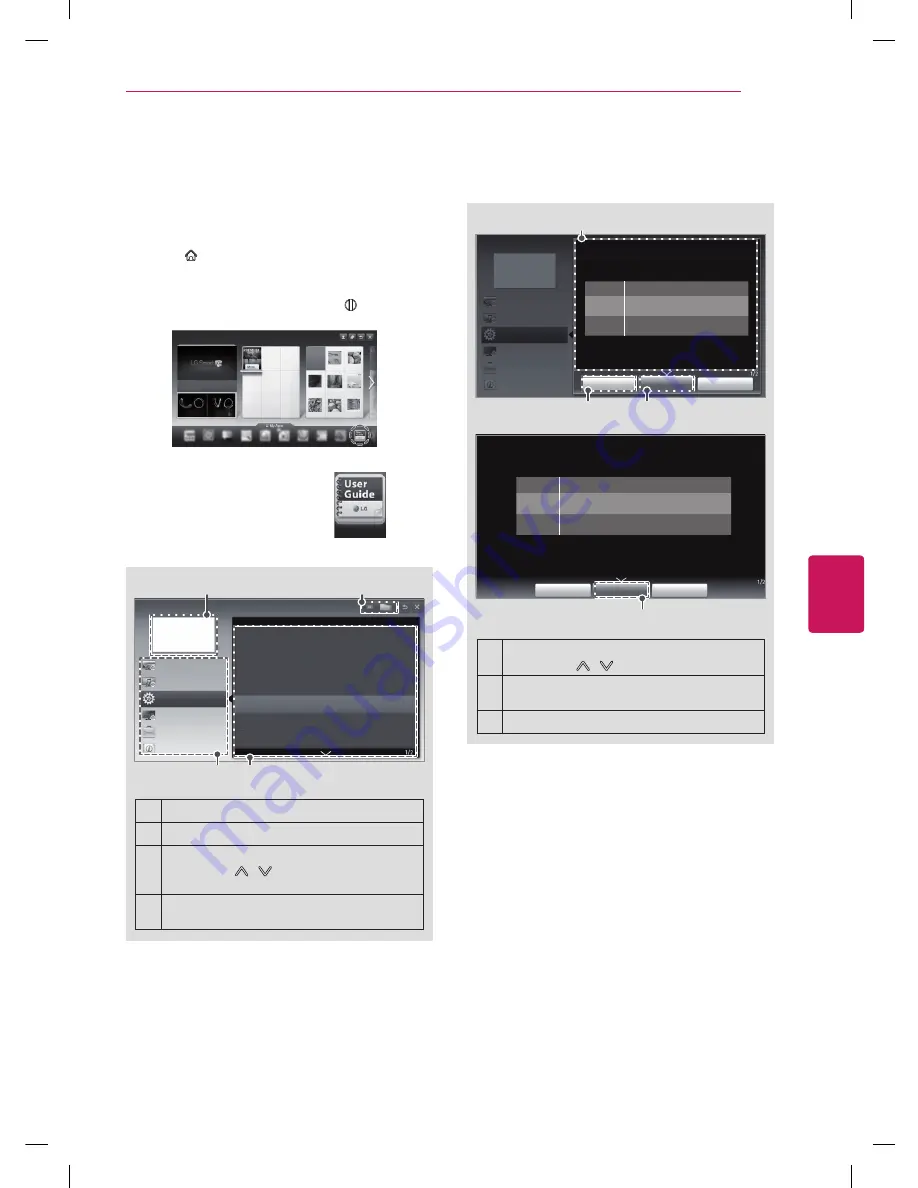
User Guide allows you to more easily access the
detailed TV information.
1
Press
HOME
button to access the HOME
menu.
2
Select
User Guide
and press the
Wheel (OK)
.
User Guide
User Guide
CHANNEL Setting
PICTURE, SOUND Setting
OPTION
LG SMART Function
Advabced Function
Information
To use input device
To use Energy Saving feature
To set time options
To set TV lock options
To set language
Disabled Assistance
To set Magic Remote Control
1
2
3
4
1
Shows the current channel.
2
Allows to select the category you want.
3
Allows to select the item you want.
You can use / button to move between
pages.
4
Allows to browse the description of the
function you want from the index.
USING THE USER GUIdE
Try Now
Zoom In
Close
User Guide
OPTION > To set language
HOME
Settings
OPTION
Language
Selects Menu Language and Audio Language displayed on the screen.
Menu
Language
Selects a screen menu language.
Audio
Language
[In Digital Mode Only]
Selects the desired language when watching digital
broadcasting containing several audio languages.
Voice Search
Language
Select the language to make voice search.
✎
Only the voice search adopted model can support this
setting.
CHANNEL Setting
PICTURE, SOUND Setting
OPTION
LG SMART Function
Advabced Function
Information
1
2
3
Try Now
Zoom Out
Close
HOME
Settings
OPTION
Language
Selects Menu Language and Audio Language displayed on the screen.
Menu
Language
Selects a screen menu language.
Audio
Language
[In Digital Mode Only]
Selects the desired language when watching digital
broadcasting containing several audio languages.
Voice Search
Language
Select the language to make voice search.
✎
Only the voice search adopted model can support this
setting.
3
1
Shows the description of the selected menu.
You can use / to move between pages.
2
Moves to the selected menu directly from the
User Guide.
3
Zooms in or out the screen.
ENGLISH
33
USING THE USER GUIDE








































