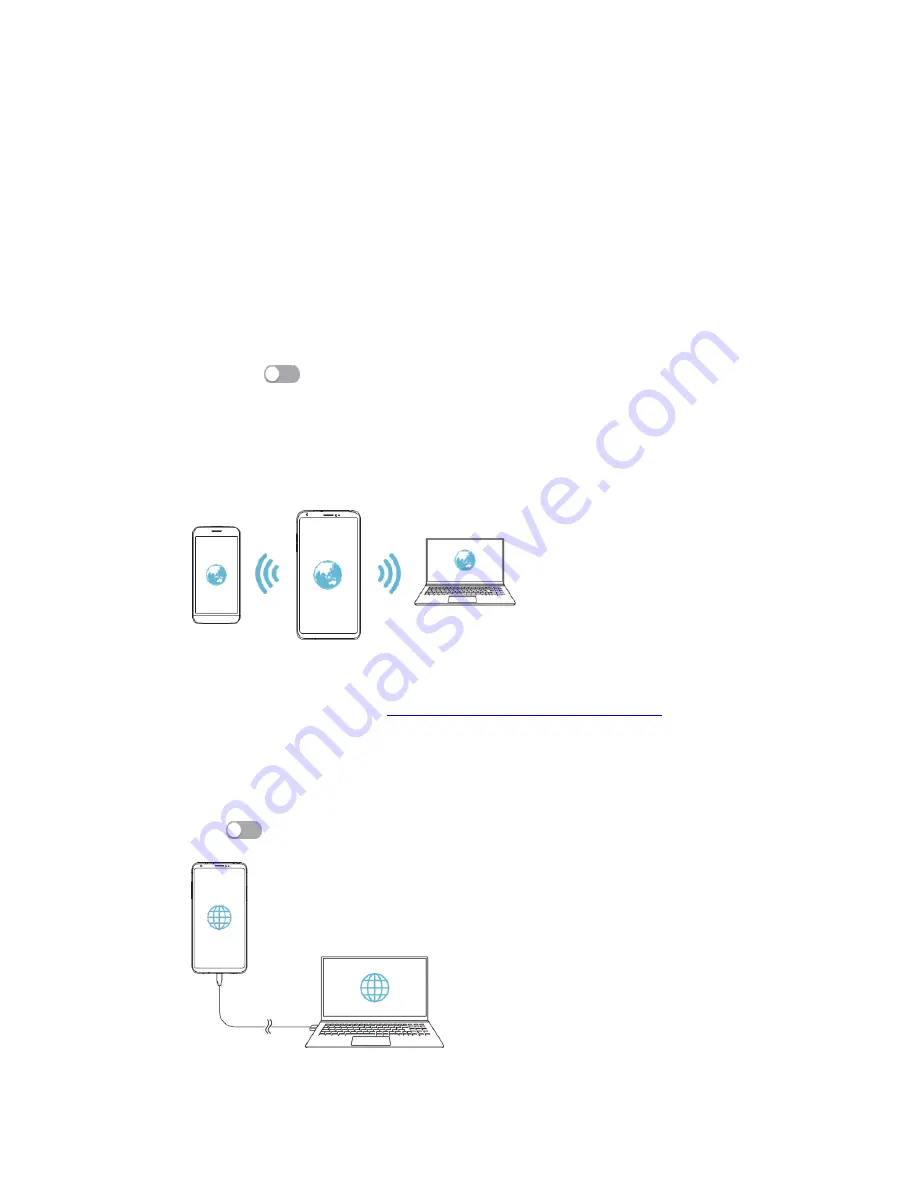
22
Enhance 4G LTE Mode
– On/Off – Use LTE services to improve voice and
other communications (recommended)
Preferred Network Type
– Here can set network as 4G/3G/2G.
Automatically Select Network
– On/Off – If enable then search network and
register to network automatically. But if it is disable then need to search and
register to available networks manually.
Access Point Names
– Here display the APNs for the inserted SIM card
operators.
Data Saver
–
Settings>Network & Internet>Data usage>Data Saver
– On/Off, if it
is enable then it help to reduce data usage, data saver prevents some apps from
sending or receiving data in the background. An app that you are currently using
can access data, but may do so less frequently. This may mean, for example, that
images don’t display until you tap them.
Hotspot & Tethering
–
Here different tethering options to share mobile data as:
Wi-Fi hotspot
– On/Off – If it is enabled then user can share his mobile data
with others after doing few settings as:
On/Off
-
tap to On/off Wi-Fi hotspot function.
Hotspot name
– Here by default handset name but user can customize to
any other name.
Hotspot password
– User need to set some password to make his device
hotspot as password protected. If user want to share his data with others then
turn on Wi-
Fi on other’s handset and share the hotspot password with them to
connect.
Note: -
This option uses mobile data and may incur data usage, fees, depending
on your pricing plan. Consult with your service provider for more information. For
more information please visit
http://www.android.com/tether#wifi
USB Tethering
– On/Off – Share phone’s internet connection via USB
Connect your device and others devices via USB cable.
On the settings screen Network & Internet>Hotspot & tethering>USB
tethering
Tap
to activate it
Note: -
1. This option uses mobile data and may incur data usage, fees, depending











































