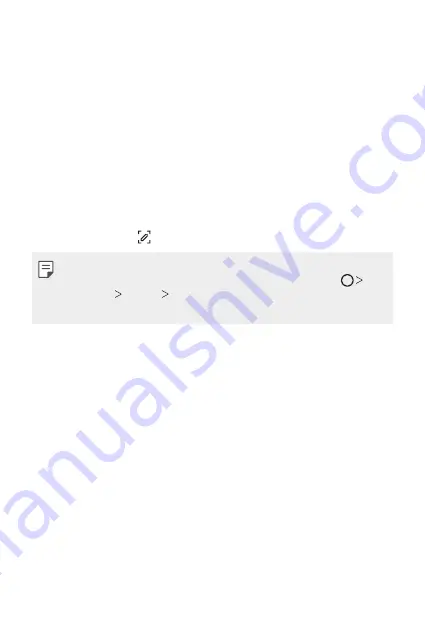
Basic Functions
60
Taking screenshots
You can take screenshots of the current screen you are viewing.
Via a shortcut
Press and hold the Power/Lock key and the Volume Down (-) key at the
same time for at least two seconds.
•
Screenshots can be viewed from the
Screenshots
folder in the
Gallery
.
Via
On the screen where you want to take a screenshot, drag the status bar
downwards, then tap .
•
When the screen is turned off or locked, you can access
by
pressing the Volume Up (+) key twice. To use this feature, tap
Settings
General
Shortcuts
and turn on
Open
.
•
for details.
Entering text
Using the Smart keyboard
You can use the Smart keyboard to enter and edit text.
With the Smart keyboard, you can view text as you type without
bothering to alternate between the screen and a conventional keyboard.
This allows you to easily find and correct errors when typing.
Moving the cursor
With the Smart keyboard, you can move the cursor to the exact position
you want. When typing text, touch and hold on the space bar and then
drag left or right.
Summary of Contents for LM-X525ZA
Page 13: ...Özel Tasarımlı Özellikler 01 ...
Page 31: ...Temel İşlevler 02 ...
Page 70: ...Kullanışlı Uygulamalar 03 ...
Page 109: ...Ayarlar 04 ...
Page 134: ...Ek 05 ...
Page 169: ...Custom designed Features 01 ...
Page 186: ...Basic Functions 02 ...
Page 225: ...Useful Apps 03 ...
Page 264: ...Settings 04 ...
Page 289: ...Appendix 05 ...
Page 307: ......
















































