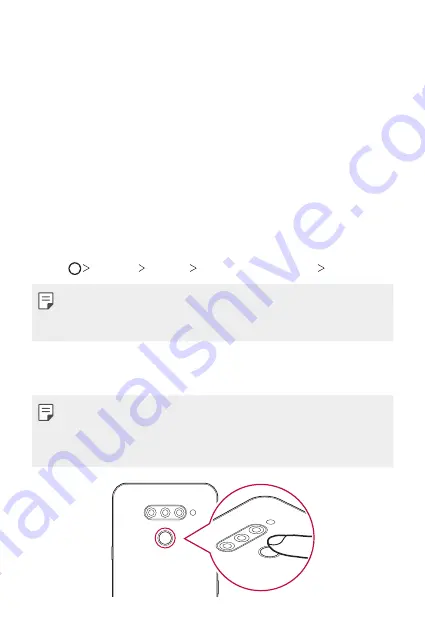
Custom-designed Features
25
•
If you bend your finger or use the fingertip only, your fingerprint may
not be recognised. Make sure that your finger covers the entire surface
of the fingerprint sensor.
•
Scan only one finger for each registration. Scanning more than one
finger may affect fingerprint registration and recognition.
•
The device may generate static electricity if the surrounding air is
dry. If the surrounding air is dry, avoid scanning fingerprints, or touch
a metallic object such as coin or key before scanning fingerprints to
remove static electricity.
Registering fingerprints
You can register and save your fingerprint on the device to use fingerprint
identification.
1
Tap
Settings
General
Lock screen & security
Fingerprints
.
•
A lock screen must be set in order to be able to use this feature.
•
If the screen lock is not active, configure the lock screen by following the
on-screen instructions. See
2
Locate the fingerprint sensor on the back of the device and gently put
your finger on it to register the fingerprint.
•
Gently press the fingerprint sensor so that the sensor can recognise
your fingerprint.
•
Ensure that your fingertip covers the entire surface of the fingerprint
sensor.
Summary of Contents for LM-X525ZA
Page 13: ...Özel Tasarımlı Özellikler 01 ...
Page 31: ...Temel İşlevler 02 ...
Page 70: ...Kullanışlı Uygulamalar 03 ...
Page 109: ...Ayarlar 04 ...
Page 134: ...Ek 05 ...
Page 169: ...Custom designed Features 01 ...
Page 186: ...Basic Functions 02 ...
Page 225: ...Useful Apps 03 ...
Page 264: ...Settings 04 ...
Page 289: ...Appendix 05 ...
Page 307: ......
















































