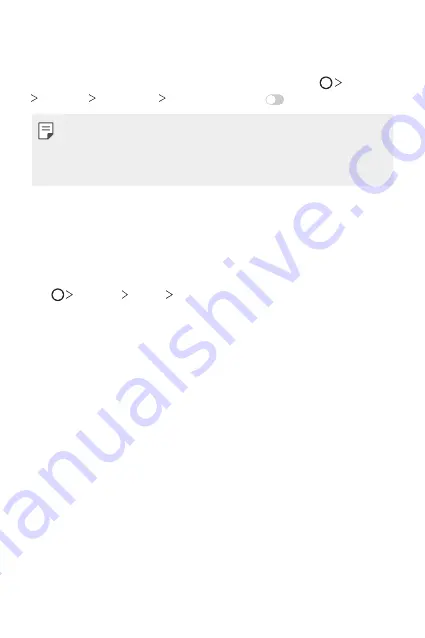
Basic Functions
72
Receiving files
Drag the status bar downward and then tap
File sharing
.
If your device does not support the file sharing feature, tap
Settings
Network
File sharing
SmartShare Beam
.
•
Make sure that your device is connected to the same wireless network
as the file transfer target device.
•
Make sure that File sharing is activated on both the device and the
target device.
Do not disturb
You can limit or mute notifications to avoid disturbances for a specific
period of time.
Tap
Settings
Sound
Do not disturb
.
•
Mode
and select the mode you want:
-
Priority only
: Receive sound or vibrate notifications for the selected
apps. Even when Priority only is turned on, alarms still sound.
-
Total silence
: Disable both the sound and vibration.
•
Select priorities
: Receive alarms and the notifications for the selected
apps.
-
App notifications
: Select apps to receive the notifications.
-
Calls from
: Set up a range of notifications when receiving a call.
-
Repeated calls
: Second call from same caller within 15 min is not
silenced.
-
Messages from
: Set up a range of notifications when receiving a
message.
•
Use Do not disturb
: Turn on the Do not disturb feature.
•
SCHEDULE
: Set the schedule for which you want to turn on the Do
not disturb feature.
Summary of Contents for LM-X525BAW
Page 15: ...Custom designed Features 01 ...
Page 31: ...Basic Functions 02 ...
Page 33: ...Basic Functions 35 Parts overview ...
Page 71: ...Useful Apps 03 ...
Page 110: ...Settings 04 ...
Page 136: ...Appendix 05 ...
Page 151: ......
















































