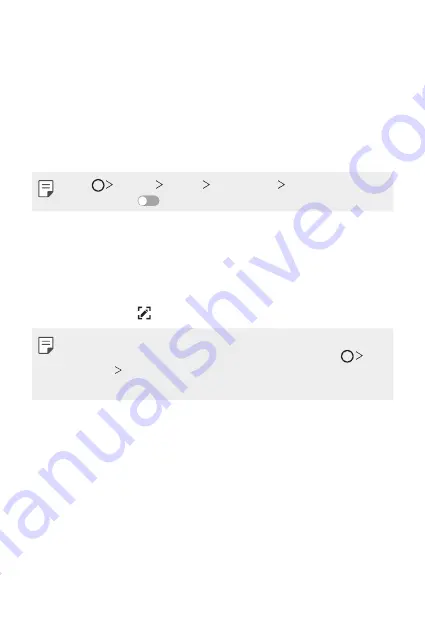
Basic Functions
51
Taking screenshots
You can take screenshots of the current screen you are viewing.
Via a shortcut
Press and hold the Power/Lock key and the Volume Down (-) key at the
same time for at least two seconds.
Or double-tap and hold the Power/Lock key to take a screenshot.
•
Tap
Settings
General
Shortcut keys
Take a screenshot
and then drag
to activate it.
•
Screenshots can be viewed from the
Screenshots
folder in the
Gallery
.
Via
On the screen where you want to take a screenshot, drag the status bar
downwards, then tap .
•
When the screen is turned off or locked, you can access
by
pressing the Volume Up (+) key twice. To use this feature, tap
Settings
General
and turn on
Shortcut keys
.
•
for details.
Summary of Contents for LM-X410EO
Page 15: ...Custom designed Features 01 ...
Page 25: ...Basic Functions 02 ...
Page 59: ...Useful Apps 03 ...
Page 94: ...Settings 04 ...
Page 117: ...Appendix 05 ...
Page 148: ...Fonctionnalités personnalisées 01 ...
Page 159: ...Fonctions de base 02 ...
Page 193: ...Applications utiles 03 ...
Page 228: ...Paramètres 04 ...
Page 253: ...Annexe 05 ...
Page 280: ...Funcții personalizate 01 ...
Page 291: ...Funcții de bază 02 ...
Page 325: ...Aplicații utile 03 ...
Page 360: ...Setări 04 ...
Page 384: ...Anexă 05 ...
Page 412: ...Funciones con diseño personalizado 01 ...
Page 422: ...Funciones básicas 02 ...
Page 456: ...Aplicaciones útiles 03 ...
Page 491: ...Ajustes 04 ...
Page 513: ...Apéndice 05 ...
Page 541: ...Vlastné prispôsobené funkcie 01 ...
Page 551: ...Základné funkcie 02 ...
Page 585: ...Užitočné aplikácie 03 ...
Page 620: ...Nastavenia 04 ...
Page 643: ...Príloha 05 ...
Page 670: ...Funkcje niestandardowe 01 ...
Page 681: ...Funkcje podstawowe 02 ...
Page 714: ...Przydatne aplikacje 03 ...
Page 749: ...Ustawienia 04 ...
Page 771: ...Dodatek 05 ...
Page 786: ......
















































