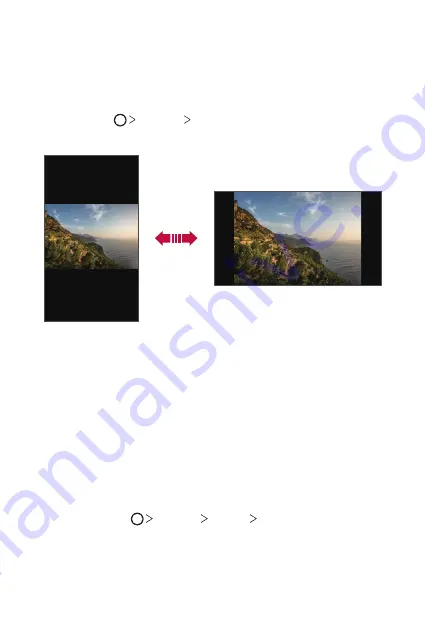
Basic Functions
41
Switching the screen orientation
You can set the screen orientation to automatically switch according to
the device’s physical orientation.
On the notification panel, tap
Rotation
from the quick access icon list.
You can also tap
Settings
Display
and activate
Auto-rotate
screen
.
Editing the Home screen
On the Home screen, touch and hold on an empty space, then select the
desired action from below.
•
To rearrange the Home screen canvases, touch and hold on a canvas,
then drag it to another location.
•
To add a widget to the Home screen, touch and hold on a blank area of
the Home screen, then select
Widgets
.
•
To change a theme, touch and hold on a blank area of the Home
screen, then select
Theme
.
You can also tap
Settings
Display
Theme
, then select a
theme to apply to the device.
Summary of Contents for LM-X210ZM
Page 13: ...Özel Tasarımlı Özellikler 01 ...
Page 20: ...Temel İşlevler 02 ...
Page 57: ...Kullanışlı Uygulamalar 03 ...
Page 90: ...Ayarlar 04 ...
Page 110: ...Ek 05 ...
Page 136: ...Custom designed Features 01 ...
Page 144: ...Basic Functions 02 ...
Page 181: ...Useful Apps 03 ...
Page 214: ...Settings 04 ...
Page 234: ...Appendix 05 ...
Page 250: ......






























