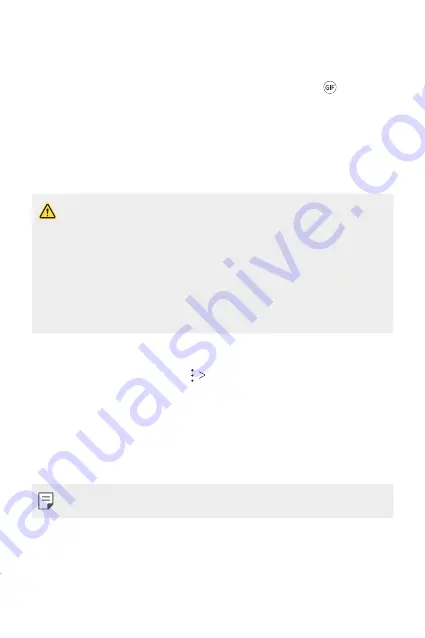
Custom-designed Features
18
Making a GIF
You can easily make a GIF file using previously recorded video.
1
At the desired starting point while watching a video, tap
.
2
Select the length of the GIF you want to create.
•
The GIF file is generated for the time selected from the current
time.
•
For videos less than 5 seconds, GIF images are automatically
generated for the remaining time.
•
You may use this feature solely for creative purposes. The use of this
feature involving infringement of any other person’s rights, such as
copyright or defamatory or offensive statements, may be subject to civil,
criminal, or administrative liabilities and/or penalties under applicable
laws. You shall not copy, reproduce, distribute, or otherwise make illegal
use of any copyrighted materials without permission of the rightful
owner or copyright holder. To the fullest extent permitted by applicable
law, LG Electronics disclaims all expressed and implied warranties as well
as liabilities associated thereto.
You can also create a GIF file from the Gallery.
1
While viewing an album, tap
Create GIF
.
2
Select the desired photos and videos to create a GIF file and then tap
NEXT
.
•
You can add more images and adjust the GIF speed, screen ratio,
and file order.
3
Tap
SAVE
.
•
A maximum of 100 images can be used to create a GIF file.
Summary of Contents for LM-X210ZM
Page 13: ...Özel Tasarımlı Özellikler 01 ...
Page 20: ...Temel İşlevler 02 ...
Page 57: ...Kullanışlı Uygulamalar 03 ...
Page 90: ...Ayarlar 04 ...
Page 110: ...Ek 05 ...
Page 136: ...Custom designed Features 01 ...
Page 144: ...Basic Functions 02 ...
Page 181: ...Useful Apps 03 ...
Page 214: ...Settings 04 ...
Page 234: ...Appendix 05 ...
Page 250: ......






























