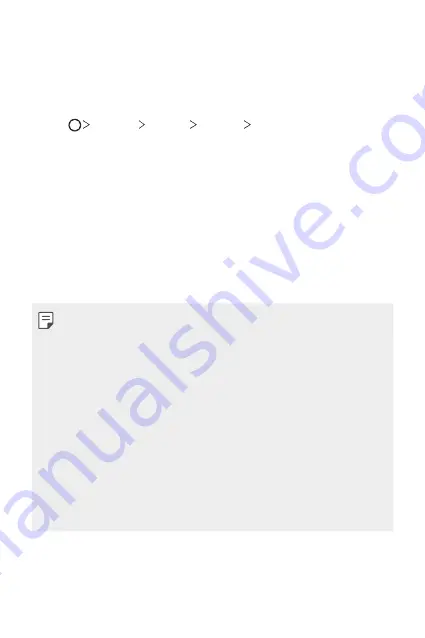
Basic Functions
49
Memory card encryption
You can encrypt and protect data saved on the memory card. The
encrypted data in the memory card cannot be accessed from another
device.
1
Tap
Settings
General
Security
Encrypt SD card
.
2
Read the on-screen overview of memory card encryption and then tap
CONTINUE
to continue.
3
Select an option and tap
ENCRYPT NOW
.
•
New data encryption
: Encrypt only data that is saved on the
memory card after encryption.
•
Full encryption
: Encrypt all the data currently saved on the memory
card.
•
Exclude media files
: Encrypt all files, except for media files such as
music, photos and videos.
•
To encrypt the memory card, make sure that a screen lock is set using a
PIN or password.
•
Once memory card encryption starts, some functions are not available.
•
If the device is turned off while encryption is underway, the encryption
process will fail, and some data may be damaged. Therefore, be sure to
check if the battery level is sufficient before starting encryption.
•
Encrypted files are accessible only from the device where the files were
encrypted.
•
The encrypted memory card cannot be used on another LG device. To
use the encrypted memory card on another mobile device, format the
card.
•
You can activate memory card encryption even when no memory card
is installed into the device. Any memory card that is installed after
encryption will automatically be encrypted.
Summary of Contents for LM-X210YMW
Page 13: ...Fitur desain khusus 01 ...
Page 20: ...Fungsi Dasar 02 ...
Page 57: ...Aplikasi yang Berguna 03 ...
Page 91: ...Pengaturan 04 ...
Page 113: ...Lampiran 05 ...
Page 135: ...Custom designed Features 01 ...
Page 143: ...Basic Functions 02 ...
Page 180: ...Useful Apps 03 ...
Page 213: ...Settings 04 ...
Page 234: ...Appendix 05 ...
Page 252: ......






























