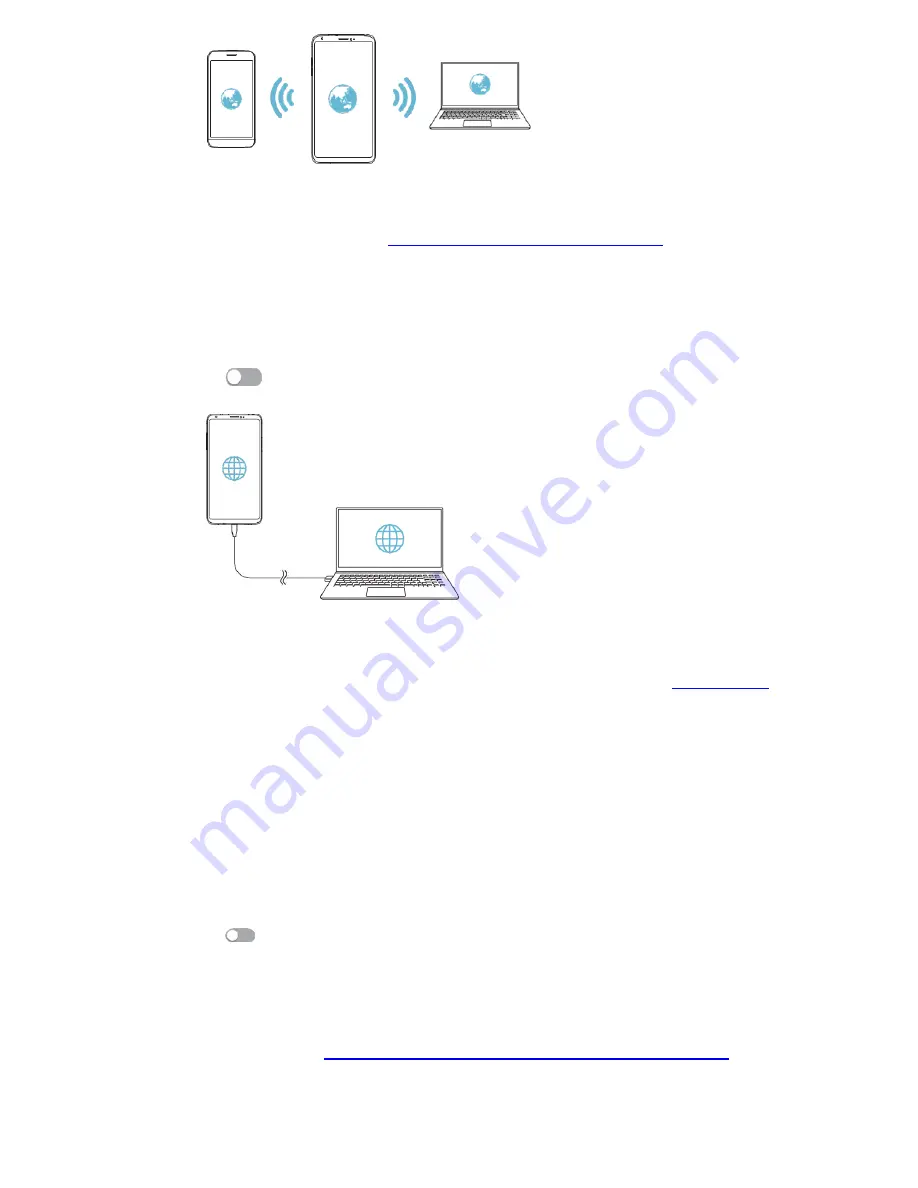
26
Note: -
This option uses mobile data and may incur data usage, fees, depending
on your pricing plan. Consult with your service provider for more information. For
more information please visit
http://www.android.com/tether#wifi
USB Tethering
– On/Off – Share phone’s internet connection via USB
Connect your device and others devices via USB cable.
On the settings screen Network & Internet>Hotspot & tethering>USB
tethering
Tap
to activate it
Note: -
1. This option uses mobile data and may incur data usage, fees, depending
on your pricing plan. Consult with your service provider for more information.
2. When connecting to a computer, download the USB driver from
install it on the computer.
3. You cannot send or receive files between your device and a computer while USB
tethering is turned on. Turn Off USB tethering to send or receive files. 4. Operating
system that support tethering are Window Xp or higher or Linux.
Bluetooth Tethering
–
Share phone’s Internet connection via Bluetooth. A
Bluetooth-
connected device can connect to the Internet by using your device’s
mobile data with few settings as:
On the settings screen, tap Network & Internet>Hotspot & tethering>Bluetooth
Tethering
Tap
to activate it.
Turn on Bluetooth on both devices and pair them.
Note: -
This option uses mobile data and may incur data usage fees, depending on
your pricing plan. Consult with your service provider for more information. For more
information is available
http://www.android.com/tether#Bluetooth_tethering



























