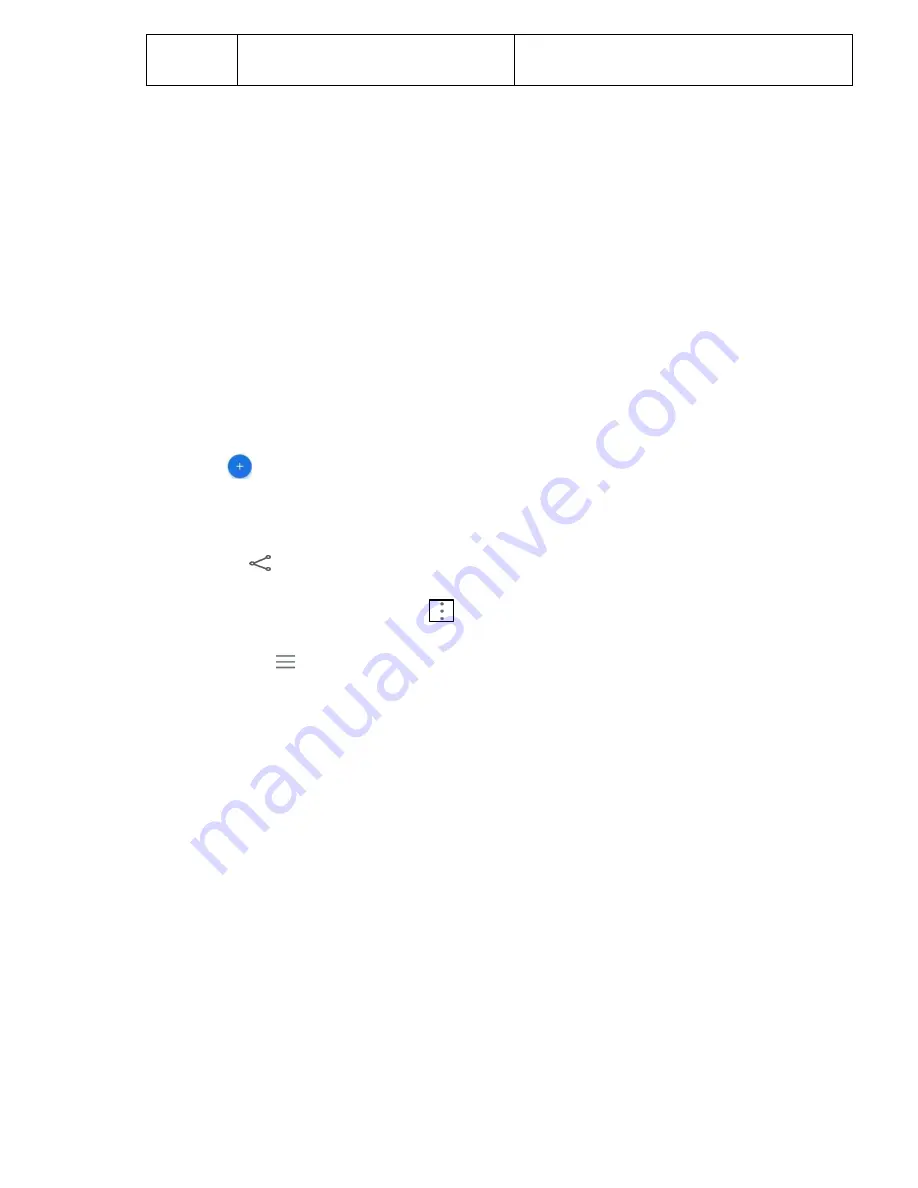
20
Restore
Default
Restore default will reset the
camera settings to the default.
4.4 Chrome
This is a Browser; you can use this for browse web sites.
4.5 Clock
Touch the Clock icon in the main menu interface.
You can set an alarm by modifying an existing alarm or by adding a new one.
Timer and Stop watch also available in Clock application.
4.6 Contacts
View contacts that saved in Device or Gmail. Here user has options as:
Search
You can search contacts by contact name. After inputting correct name, it will
show the contact.
New contact
Click the
"new contact", you can choose to add the contact to Phone or Gmail.
After choosing storage location, input name and number can be added.
Delete/Share contact
Long press any contact, enter the multi-selection list, check the contact, then click
"Delete" or “
Share”.
Contacts to display
From the option at top right corner
can Set display all contacts or customize
view to part of the contacts.
Labels
Options button
at top left corner>View and create Labels (Group Contacts).
Settings:-
Your info:
If information saved before will display here otherwise user can add or
edit information
.
Accounts:
If you do not add account, account management is empty, if you have
added the account, you will see the account information, of course, you can add
multiple accounts in the settings, to achieve multiple account synchronization.
After adding the account, click on this account can synchronize your mobile phone
contacts.
Sort by:
Sort contacts list by first name or Surname.
Name format:
Display contacts in format as first name first or Surname first.
Theme:
Choose theme as Dark, Light or Set by Battery saver.
Default Contact Storage:
Set Gmail or Device as default storage for new
contacts.
Import/Export/Restore:
You can import contacts from the SD card or export the
contact list to SD card and can restore contact from previous backups.
Undo changes:
Change your contacts list back to any state in the past 30 days.
Call contact






























