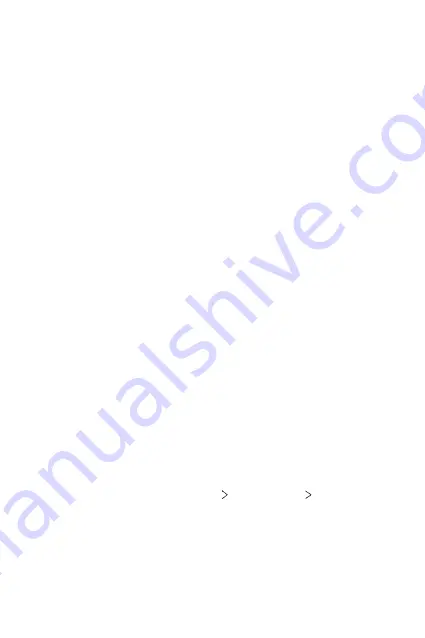
Appendix
82
The touch screen responds slowly or incorrectly
If you attach a screen protector or optional accessories to the touch
screen, the touch screen may not function properly.
If you are wearing gloves, if your hands are not clean while touching the
touch screen or if you tap the screen with sharp objects or your fingertips,
the touch screen may malfunction.
The touch screen may malfunction in humid conditions or when exposed
to water.
Restart your device to clear any temporary software bugs.
If the touch screen is scratched or damaged, visit an LG Electronics Service
Centre.
Hangs or freezes
Restart the device
•
If your device freezes or hangs, you may need to close apps or turn the
device off and then on again.
Perform a boot-up
•
A soft reset may be used to reset the device if the screen freezes, or
the buttons, touch screen or device are no longer responding.
•
To perform a soft reset of your device, simply press and hold the
Volume Down and Power keys until the device restarts.
Reset the device
•
If the methods above do not solve your problem, perform a factory
data reset.
•
On the settings screen, tap
System
Reset options
Erase all data
(factory reset)
.
- This method resets all settings for the device and deletes data.
Before performing the factory data reset, remember to make back-
up copies of all important data stored in the device.
- If you registered a Google Account to the device, you must sign in to
the same Google Account after resetting the device.
Summary of Contents for LM-X120WM
Page 6: ...Custom designed Features 01 ...
Page 8: ...Basic Functions 02 ...
Page 31: ...Useful Apps 03 ...
Page 52: ...Settings 04 ...
Page 72: ...Appendix 05 ...
Page 85: ...For Your Safety 06 ...
Page 108: ...LIMITED WARRANTY 07 ...
Page 120: ...Fonctions personnalisées 01 ...
Page 122: ...Fonctions de base 02 ...
Page 145: ...Applications utiles 03 ...
Page 166: ...Paramètres 04 ...
Page 186: ...Annexe 05 ...
Page 199: ...Pour votre sécurité 06 ...
Page 223: ...GARANTIE LIMITÉE 07 ...
Page 231: ......
















































