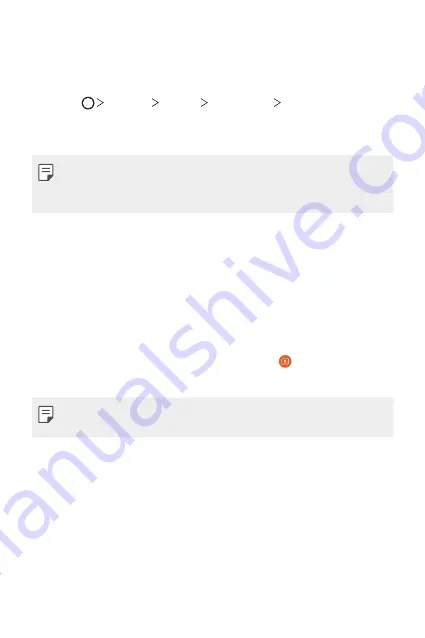
LG Dual Screen (LM-V505N)
220
Using My Pick App
Each time you turn on the dual screen, the preset dual screen apps run
automatically.
1
Select
Settings
Display
Dual Screen
My Pick App
.
2
Select the apps that will run automatically each time you turn on the
product screen.
•
Some apps cannot be run as dual screen apps.
•
The list of apps that appear on the screen may differ depending on the
installed apps.
Using Dual Screen Wide view
When you are using the Chrome or Naver app, you can use the Wide View
to make the dual screen and the mobile phone screen to show the same
screen.
1
While the mobile phone is connected to the dual screen, run the
Chrome app.
2
Among the dual screen tools, select Wide view .
3
You can extend the screen horizontally or vertically.
•
When you use the Wide view, you can also extend the keyboard input
field to fit the horizontal or vertical mode.
Summary of Contents for LM-V500EM
Page 16: ...Funzioni personalizzate 01 ...
Page 42: ...Funzioni di base 02 ...
Page 81: ...App utili 03 ...
Page 116: ...App utili 115 Seleziona uno Sticker animato Icona Anteprima ...
Page 148: ...Impostazioni 04 ...
Page 180: ...Appendice 05 ...
Page 198: ...LG Dual Screen LM V505N 06 ...
Page 248: ...Ειδικές λειτουργίες 01 ...
Page 274: ...Βασικές λειτουργίες 02 ...
Page 313: ...Χρήσιμες εφαρμογές 03 ...
Page 348: ...Χρήσιμες εφαρμογές 115 Επιλογή Ani Sticker Εικονίδιο προεπισκόπησης ...
Page 380: ...Ρυθμίσεις 04 ...
Page 413: ...Παράρτημα 05 ...
Page 430: ...Διπλή Οθόνη LG LM V505N 06 ...
Page 481: ...Custom designed Features 01 ...
Page 507: ...Basic Functions 02 ...
Page 546: ...Useful Apps 03 ...
Page 581: ...Useful Apps 115 Select an Ani Sticker Preview icon ...
Page 613: ...Settings 04 ...
Page 645: ...Appendix 05 ...
Page 662: ...LG Dual Screen LM V505N 06 ...
Page 698: ......



























