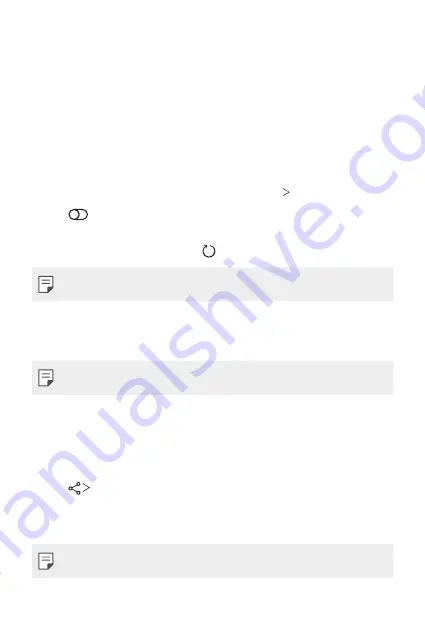
Settings
156
Connected devices
Bluetooth
You can connect your device to nearby devices that support Bluetooth to
exchange data with them. Connect your device to a Bluetooth headset
and a keyboard. This makes it easier to control the device.
Pairing with another device
1
On the settings screen, tap
Connected devices
Bluetooth
.
2
Tap
to activate it.
•
Available devices appear automatically.
•
To refresh the device list, tap .
•
Only devices set as visible are displayed on the list.
3
Select a device from the list.
4
Follow the on-screen instructions to perform authentication.
•
This step is skipped for previously accessed devices.
Sending data via Bluetooth
1
Select a file.
•
You can send multimedia files or contacts.
2
Tap
Bluetooth
.
3
Select a target device for the file.
•
The file is sent as soon as the target device accepts it.
•
File sharing processes may differ, depending on the file.
Summary of Contents for LM-V500EM
Page 16: ...Funzioni personalizzate 01 ...
Page 42: ...Funzioni di base 02 ...
Page 81: ...App utili 03 ...
Page 116: ...App utili 115 Seleziona uno Sticker animato Icona Anteprima ...
Page 148: ...Impostazioni 04 ...
Page 180: ...Appendice 05 ...
Page 198: ...LG Dual Screen LM V505N 06 ...
Page 248: ...Ειδικές λειτουργίες 01 ...
Page 274: ...Βασικές λειτουργίες 02 ...
Page 313: ...Χρήσιμες εφαρμογές 03 ...
Page 348: ...Χρήσιμες εφαρμογές 115 Επιλογή Ani Sticker Εικονίδιο προεπισκόπησης ...
Page 380: ...Ρυθμίσεις 04 ...
Page 413: ...Παράρτημα 05 ...
Page 430: ...Διπλή Οθόνη LG LM V505N 06 ...
Page 481: ...Custom designed Features 01 ...
Page 507: ...Basic Functions 02 ...
Page 546: ...Useful Apps 03 ...
Page 581: ...Useful Apps 115 Select an Ani Sticker Preview icon ...
Page 613: ...Settings 04 ...
Page 645: ...Appendix 05 ...
Page 662: ...LG Dual Screen LM V505N 06 ...
Page 698: ......
















































