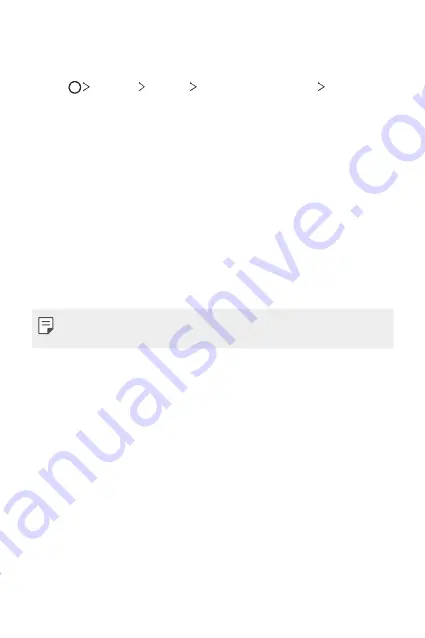
Basic Functions
78
Setting a screen lock
There are several options available for configuring the screen lock settings.
1
Tap
Settings
General
Lock screen & security
Select
screen lock
and then select the method you prefer.
2
Customise the following settings:
•
None
: Deactivate the screen lock function.
•
Swipe
: Swipe on the screen to unlock the screen.
•
Knock Code
: Tap the screen in a pattern to unlock the screen.
•
Pattern
: Draw a pattern to unlock the screen.
•
PIN
: Enter a numeric password to unlock the screen.
•
Password
: Enter an alphanumeric password to unlock the screen.
•
Fingerprints
: Unlock the screen by using your fingerprint.
•
Allow face recognition
: Unlock the screen by allowing the device to
recognise your face.
•
If you incorrectly attempt to unlock the device 5 times, the screen is
blocked for 30 seconds.
Secure start-up settings
When you select Knock Code, Pattern, PIN or Password as a screen lock
method, you can configure your device to be locked whenever turning on
the device in order to secure your data.
•
You cannot use all functions, except for emergency calls until you
unlock the device.
•
If you forget your decryption password, you cannot restore encrypted
data and personal information.
Summary of Contents for LM-V405EBW
Page 16: ...Funzioni personalizzate 01 ...
Page 53: ...Funzioni di base 02 ...
Page 94: ...App utili 03 ...
Page 143: ...Impostazioni 04 ...
Page 174: ...Appendice 05 ...
Page 208: ...Ειδικές λειτουργίες 01 ...
Page 245: ...Βασικές λειτουργίες 02 ...
Page 285: ...Χρήσιμες εφαρμογές 03 ...
Page 334: ...Ρυθμίσεις 04 ...
Page 365: ...Παράρτημα 05 ...
Page 397: ...Custom designed Features 01 ...
Page 434: ...Basic Functions 02 ...
Page 474: ...Useful Apps 03 ...
Page 523: ...Settings 04 ...
Page 554: ...Appendix 05 ...
Page 572: ......






























