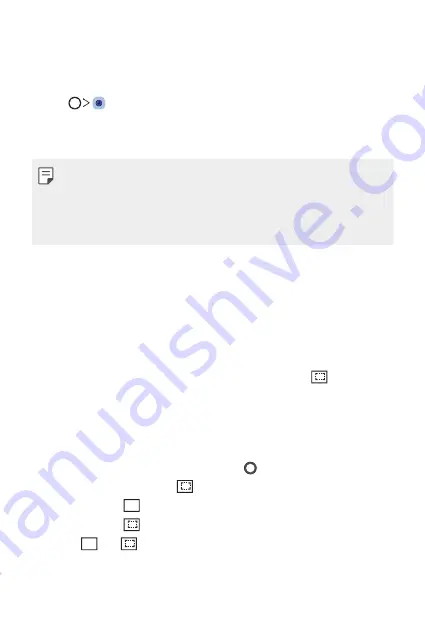
Custom-designed Features
24
AI CAM
You can effectively take photos or record videos since the camera
recognises the object when taking a photo or recording a video.
1
Tap , then tap
AI CAM
.
2
When the object is recognised, the best effect for the scene is applied.
•
To apply other effects, tap the scene icon.
•
The result of the scene recognition may differ depending on the
illumination or the location of the subject while taking photos. Keywords
do not appear on the actual photos or videos.
•
This feature is available only when the front and rear cameras are in the
Auto mode.
AI Composition
While taking portraits, AI engine allows you to automatically edit the
position of the subject and find the optimal picture composition. Both the
original photo and AI Composition photo are saved.
1
While taking a photo with rear camera, tap
AI CAM
.
2
When the camera detects the subject, recommended and
AI
Composition will be applied
on the top of the screen.
•
The subject must be fewer than three people.
•
The subject is recognised when the subject is placed on the top of
the screen.
3
When AI Composition icon appears, tap to take a photo.
•
Tap the thumbnail with from the Gallery to view the photo.
•
Photos with are the original photos taken by you.
•
Photos with are AI Composition photos.
•
Tap and to compare them.
Summary of Contents for LM-V405EBW
Page 16: ...Funzioni personalizzate 01 ...
Page 53: ...Funzioni di base 02 ...
Page 94: ...App utili 03 ...
Page 143: ...Impostazioni 04 ...
Page 174: ...Appendice 05 ...
Page 208: ...Ειδικές λειτουργίες 01 ...
Page 245: ...Βασικές λειτουργίες 02 ...
Page 285: ...Χρήσιμες εφαρμογές 03 ...
Page 334: ...Ρυθμίσεις 04 ...
Page 365: ...Παράρτημα 05 ...
Page 397: ...Custom designed Features 01 ...
Page 434: ...Basic Functions 02 ...
Page 474: ...Useful Apps 03 ...
Page 523: ...Settings 04 ...
Page 554: ...Appendix 05 ...
Page 572: ......






























