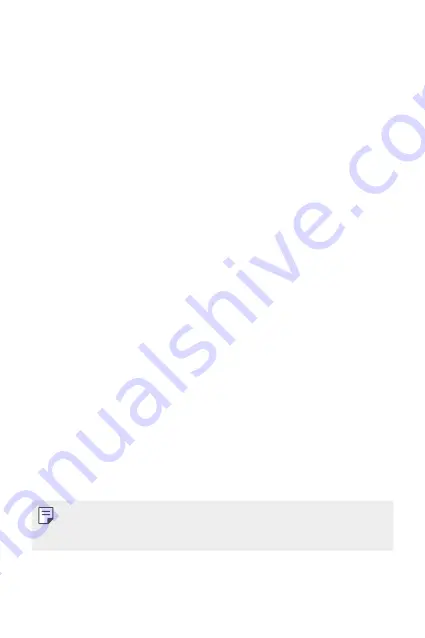
Basic Functions
36
Using folders from the Home screen
Creating folders
On the Home screen, touch and hold an app, then drag it over another
app.
•
A new folder is created and the apps are added to the folder.
Editing folders
On the Home screen, tap a folder and do one of the following actions.
•
To edit the folder name tap
Unnamed Folder
.
•
To add apps, touch and hold an app, then drag it over the folder and
release it.
•
To remove an app from the folder, touch the app and drag it to outside
the folder. If the removed app is the only one app that existed in the
folder, the folder is removed automatically.
Screen lock
Screen lock overview
Your device’s screen turns off and locks itself if you press the Power/Lock
key. This also happens after the device is left idle for a specified period of
time.
If you press the Power/Lock key when a screen lock is not set, the Home
screen appears immediately.
To ensure security and prevent unwanted access to your device, set a
screen lock.
•
A screen lock prevents unnecessary touch input on the device screen
and reduces battery consumption. We recommend that you activate the
screen lock while not using the device.
Summary of Contents for LM-Q910UM
Page 6: ...Custom designed Features 01 ...
Page 18: ...Basic Functions 02 ...
Page 40: ...Useful Apps 03 ...
Page 63: ...Settings 04 ...
Page 84: ...Appendix 05 ...
Page 96: ...For Your Safety 06 ...
Page 103: ...Safety Guidelines 07 ...
Page 132: ...Fonctions personnalisées 01 ...
Page 144: ...Fonctions de base 02 ...
Page 166: ...Applications utiles 03 ...
Page 188: ...Paramètres 04 ...
Page 209: ...Annexe 05 ...
Page 221: ...Pour votre sécurité 06 ...
Page 228: ...Directives de sécurité 07 ...
Page 253: ......






























