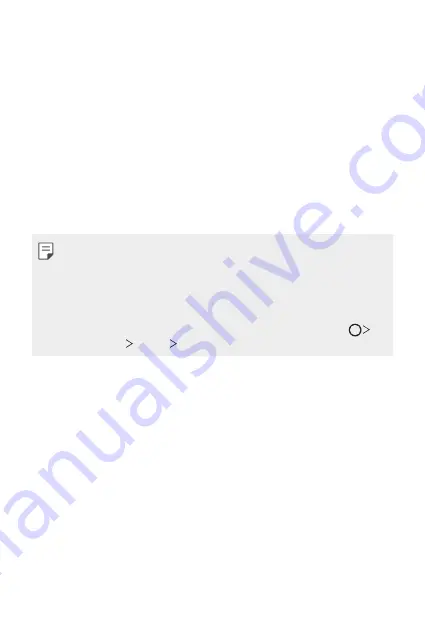
Settings
116
Display
You can customise detailed settings for each screen type.
On the settings screen, tap
Display
and customise the following settings:
•
Home screen
: Customise settings for the Home screen. See
for details.
•
Wallpaper & theme
: Select the wallpaper, theme, icon for your device.
•
Font
: Change the font size, boldness, or type.
•
Home touch buttons
: Rearrange Home touch buttons or change their
background colours.
•
App scaling
: Adjust the screen size of apps.
Aspect ratio
•
This device uses 18:9 aspect ratio.
-
Some downloaded apps may not support 18:9 aspect ratio.
In this case, select the most optimal screen ratio for the app or
consult the app provider for more information.
-
You can select the aspect ratio for individual apps by tapping
Settings
Display
App scaling
. Select the desired aspect ratio.
•
Display size
: Set the items on the screen to a size easy for you to see.
Some items may change position.
•
Comfort view
: Set the device to reduce amount of blue light on screen
to reduce eye strain.
•
Brightness
: Use the slide bar to change the device’s screen brightness.
To automatically adjust screen brightness according to ambient light
intensity, tap the
Auto
switch.
•
Auto
: Set the device so that the screen brightness is automatically
adjusted in accordance with the ambient light intensity.
•
Auto-rotate screen
: Automatically rotate the screen according to the
device’s orientation.
•
Screen timeout
: Automatically turn off the screen when the device is
left idle for a specified period of time.
Summary of Contents for LM-Q610ZM
Page 13: ...Özel Tasarımlı Özellikler 01 ...
Page 27: ...Temel İşlevler 02 ...
Page 62: ...Kullanışlı Uygulamalar 03 ...
Page 103: ...Ayarlar 04 ...
Page 129: ...Ek 05 ...
Page 161: ...Custom designed Features 01 ...
Page 175: ...Basic Functions 02 ...
Page 210: ...Useful Apps 03 ...
Page 251: ...Settings 04 ...
Page 277: ...Appendix 05 ...
Page 293: ......
















































