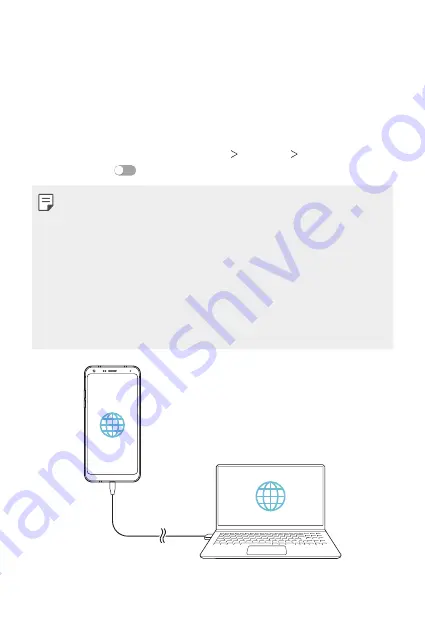
Settings
111
Tethering
USB tethering
You can connect the device to another device via USB and share mobile
data.
1
Connect your device and other devices via USB cable.
2
On the settings screen, tap
Network
Tethering
USB tethering
and then tap
to activate it.
•
This option uses mobile data and may incur data usage fees, depending
on your pricing plan. Consult with your service provider for more
information.
•
When connecting to a computer, download the USB driver from
www.lg.com and install it on the computer.
•
You cannot send or receive files between your device and a computer
while USB tethering is turned on. Turn off USB tethering to send or
receive files.
•
Operating systems that support tethering are Window XP or higher, or
Linux.
Summary of Contents for LM-Q610NM
Page 14: ...Настраиваемые функции 01 ...
Page 29: ...Основные функции 02 ...
Page 66: ...Полезные приложения 03 ...
Page 106: ...Настройки 04 ...
Page 131: ...Приложение 05 ...
Page 161: ...Налаштовувані функції 01 ...
Page 176: ...Основні функції 02 ...
Page 213: ...Корисні програми 03 ...
Page 253: ...Налаштування 04 ...
Page 279: ...Додаток 05 ...
Page 308: ...Арнайы жасалған мүмкіндіктер 01 ...
Page 323: ...Негізгі функциялар 02 ...
Page 360: ...Пайдалы қолданбалар 03 ...
Page 400: ...Параметрлер 04 ...
Page 426: ...Қосымша 05 ...
Page 456: ...Тусгай загварын нэмэлт функцүүд 01 ...
Page 471: ...Үндсэн функцүүд 02 ...
Page 508: ...Хэрэгтэй аппууд 03 ...
Page 548: ...Тохиргоо 04 ...
Page 574: ...Хавсралт 05 ...
Page 604: ...Sozlanadiganlar 01 ...
Page 619: ...Asosiy funksiyalar 02 ...
Page 656: ...Foydali ilovalar 03 ...
Page 696: ...Sozlamalar 04 ...
Page 722: ...Ilova 05 ...
Page 752: ...Custom designed Features 01 ...
Page 767: ...Basic Functions 02 ...
Page 804: ...Useful Apps 03 ...
Page 844: ...Settings 04 ...
Page 870: ...Appendix 05 ...
















































