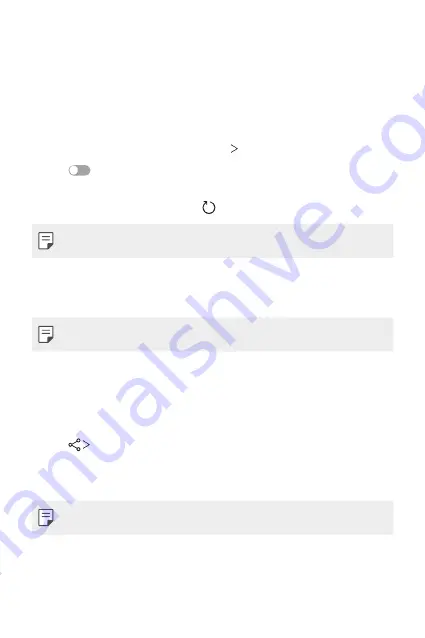
Settings
109
Bluetooth
You can connect your device to nearby devices that support Bluetooth to
exchange data with them. Connect your device to a Bluetooth headset
and a keyboard. This makes it easier to control the device.
Pairing with another device
1
On the settings screen, tap
Network
Bluetooth
.
2
Tap
to activate it.
•
Available devices appear automatically.
•
To refresh the device list, tap .
•
Only devices set as visible are displayed on the list.
3
Select a device from the list.
4
Follow the on-screen instructions to perform authentication.
•
This step is skipped for previously accessed devices.
Sending data via Bluetooth
1
Select a file.
•
You can send multimedia files or contacts.
2
Tap
Bluetooth
.
3
Select a target device for the file.
•
The file is sent as soon as the target device accepts it.
•
File sharing processes may differ, depending on the file.
Summary of Contents for LM-Q610NM
Page 14: ...Настраиваемые функции 01 ...
Page 29: ...Основные функции 02 ...
Page 66: ...Полезные приложения 03 ...
Page 106: ...Настройки 04 ...
Page 131: ...Приложение 05 ...
Page 161: ...Налаштовувані функції 01 ...
Page 176: ...Основні функції 02 ...
Page 213: ...Корисні програми 03 ...
Page 253: ...Налаштування 04 ...
Page 279: ...Додаток 05 ...
Page 308: ...Арнайы жасалған мүмкіндіктер 01 ...
Page 323: ...Негізгі функциялар 02 ...
Page 360: ...Пайдалы қолданбалар 03 ...
Page 400: ...Параметрлер 04 ...
Page 426: ...Қосымша 05 ...
Page 456: ...Тусгай загварын нэмэлт функцүүд 01 ...
Page 471: ...Үндсэн функцүүд 02 ...
Page 508: ...Хэрэгтэй аппууд 03 ...
Page 548: ...Тохиргоо 04 ...
Page 574: ...Хавсралт 05 ...
Page 604: ...Sozlanadiganlar 01 ...
Page 619: ...Asosiy funksiyalar 02 ...
Page 656: ...Foydali ilovalar 03 ...
Page 696: ...Sozlamalar 04 ...
Page 722: ...Ilova 05 ...
Page 752: ...Custom designed Features 01 ...
Page 767: ...Basic Functions 02 ...
Page 804: ...Useful Apps 03 ...
Page 844: ...Settings 04 ...
Page 870: ...Appendix 05 ...






























