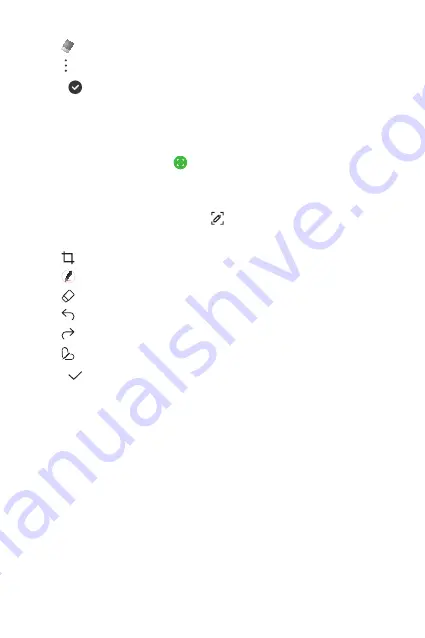
Useful Apps
84
•
: Erase handwritten notes.
•
: Access additional options.
3
Tap to save the note.
Writing notes on a screenshot
1
While viewing the screen you want to capture, drag the status bar
downwards and then tap .
•
The screen is captured and displayed as a thumbnail on the right
bottom of the screen.
2
To write notes on the screen, tap .
3
Write notes using the tools.
•
: Zoom in or out, or adjust the area to capture.
•
: Write notes by hand.
•
: Erase handwritten notes.
•
: Undo the previous edit.
•
: Redo the recently deleted edits.
•
: Crop the screen as you desire.
4
Tap and save the notes.
•
Saved notes can be viewed in
Gallery
.
Summary of Contents for LM-K520YMW
Page 14: ... المصممة الميزات خاص لغرض 01 ...
Page 24: ... األساسية الوظائف 02 ...
Page 53: ... المفيدة التطبيقات 03 ...
Page 92: ... اإلعدادات 04 ...
Page 116: ... الملحق 05 ...
Page 142: ... سفارشی های ویژگی 01 ...
Page 152: ... اصلی عملکردهای 02 ...
Page 183: ... مفید های برنامه 03 ...
Page 223: ... تنظیمات 04 ...
Page 248: ... موضوعی فهرست 05 ...
Page 277: ...Настраиваемые функции 01 ...
Page 287: ...Основные функции 02 ...
Page 319: ...Полезные приложения 03 ...
Page 359: ...Настройки 04 ...
Page 385: ...Приложение 05 ...
Page 412: ...Custom designed Features 01 ...
Page 422: ...Basic Functions 02 ...
Page 454: ...Useful Apps 03 ...
Page 494: ...Settings 04 ...
Page 520: ...Appendix 05 ...
Page 535: ......
















































