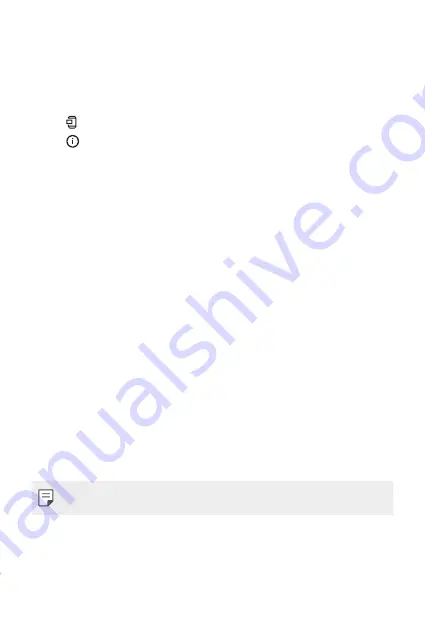
Useful Apps
69
App Shortcuts
On the Home screen, touch and hold an app icon such as Call, Message,
Camera, Gallery and Settings to display a quick access menu. Use apps
more easily through App Shortcuts.
•
Tap to configure the settings for the desired app’s widget.
•
Tap to view the information for the desired app.
•
This feature is available only on some apps.
Summary of Contents for LM-K410FMW
Page 15: ...Custom designed Features 01 ...
Page 28: ...Basic Functions 02 ...
Page 30: ...Basic Functions 29 Parts overview ...
Page 67: ...Useful Apps 03 ...
Page 104: ...Settings 04 ...
Page 128: ...Appendix 05 ...
Page 144: ......
















































