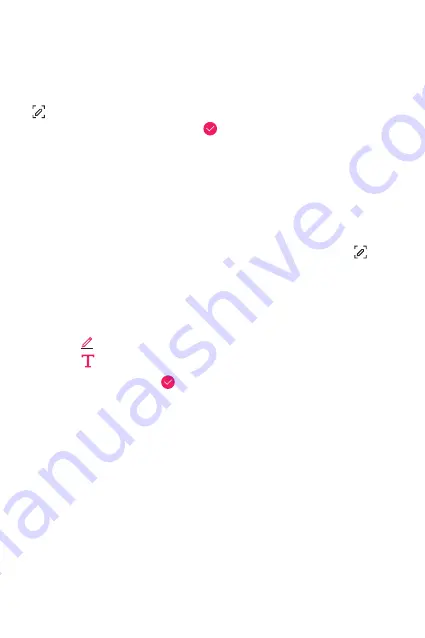
LG Dual Screen (LM-V515N)
218
Using Dual Screen
Capturing screen using Dual Screen
Pull down the status bar on the screen that you want to capture, and tap
.
•
To save the captured image, tap and save it to the desired location.
- You can save the captured image using
Qu
or save it in
the
Gallery
.
•
To always save data in the same location, check
Use as default app
and select a desired app.
Writing notes on screen using Dual Screen
1
Pull down the status bar on the screen that you want, and tap
.
•
The captured image appears as the memo desktop, and the memo
tool appears at the top of the screen.
2
Take notes freely on the captured image.
•
Tap to make a note on the screen with handwriting.
•
Tap to enter text at the bottom of the screen.
3
To save the memo, tap and save it to the desired location.
•
You can save the memo using
Qu
or save it in the
Gallery
.
- If you enter text only, it is auto-saved by Qmemo+.
•
To always save data in the same location, check
Use as default app
and select a desired app.
Summary of Contents for LM-G850EMW
Page 16: ...Funciones con diseño personalizado 01 ...
Page 42: ...Funciones básicas 02 ...
Page 86: ...Aplicaciones útiles 03 ...
Page 118: ...Aplicaciones útiles 117 Seleccione un sticker animado Icono de vista previa ...
Page 147: ...Ajustes 04 ...
Page 180: ...Apéndice 05 ...
Page 197: ...LG Dual Screen LM V515N 06 ...
Page 248: ...Funcionalidades com design personalizado 01 ...
Page 274: ...Funções básicas 02 ...
Page 318: ...Aplicações úteis 03 ...
Page 350: ...Aplicações úteis 117 Selecionar um Ani Sticker Ícone de pré visualização ...
Page 379: ...Definições 04 ...
Page 412: ...Anexo 05 ...
Page 429: ...LG Dual Screen LM V515N 06 ...
Page 480: ...Custom designed Features 01 ...
Page 506: ...Basic Functions 02 ...
Page 551: ...Useful Apps 03 ...
Page 583: ...Useful Apps 118 Select an Ani Sticker Preview icon ...
Page 612: ...Settings 04 ...
Page 645: ...Appendix 05 ...
Page 662: ...LG Dual Screen LM V515N 06 ...
Page 699: ......






























