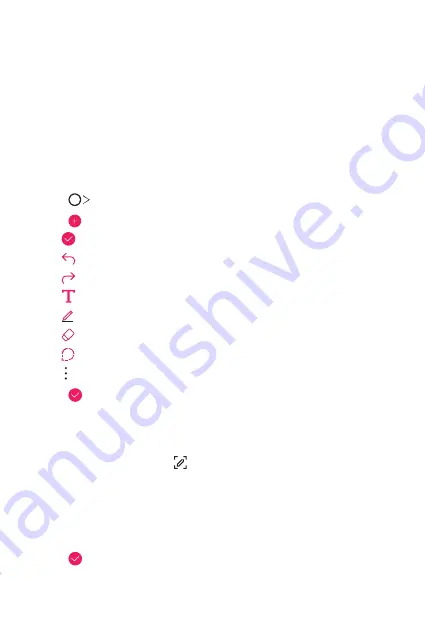
Useful Apps
134
Qu
Qu overview
You can make creative notes by using a variety of options on this
advanced notepad feature, such as image management and screenshots,
which are not supported by the conventional notepad.
Creating a note
1
Tap
Qu
.
2
Tap to create a note.
•
: Save a note.
•
: Undo the previous edit.
•
: Redo the recently deleted edits.
•
: Enter a note by using the keypad.
•
: Write notes by hand.
•
: Erase handwritten notes.
•
: Zoom in or out, rotate or erase the parts of a handwritten note.
•
: Access additional options.
3
Tap to save the note.
Writing notes on a screenshot
1
While viewing the screen you want to capture, drag the status bar
downwards and then tap .
•
The screenshot appears as the notepad background theme. Memo
tools appear at the top of the screen.
2
Crop the image (if necessary) and take notes as desired.
•
Write notes by hand on the photo.
3
Tap and save the notes to the location you want.
•
Saved notes can be viewed in either
Qu
or
Gallery
.
Summary of Contents for LM-G850EMW
Page 16: ...Funciones con diseño personalizado 01 ...
Page 42: ...Funciones básicas 02 ...
Page 86: ...Aplicaciones útiles 03 ...
Page 118: ...Aplicaciones útiles 117 Seleccione un sticker animado Icono de vista previa ...
Page 147: ...Ajustes 04 ...
Page 180: ...Apéndice 05 ...
Page 197: ...LG Dual Screen LM V515N 06 ...
Page 248: ...Funcionalidades com design personalizado 01 ...
Page 274: ...Funções básicas 02 ...
Page 318: ...Aplicações úteis 03 ...
Page 350: ...Aplicações úteis 117 Selecionar um Ani Sticker Ícone de pré visualização ...
Page 379: ...Definições 04 ...
Page 412: ...Anexo 05 ...
Page 429: ...LG Dual Screen LM V515N 06 ...
Page 480: ...Custom designed Features 01 ...
Page 506: ...Basic Functions 02 ...
Page 551: ...Useful Apps 03 ...
Page 583: ...Useful Apps 118 Select an Ani Sticker Preview icon ...
Page 612: ...Settings 04 ...
Page 645: ...Appendix 05 ...
Page 662: ...LG Dual Screen LM V515N 06 ...
Page 699: ......






























