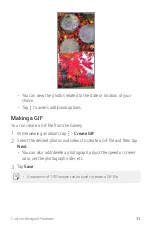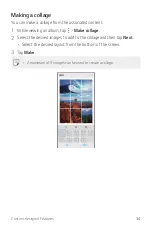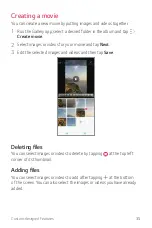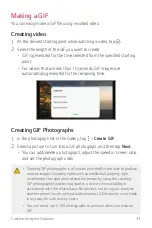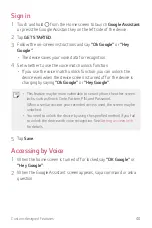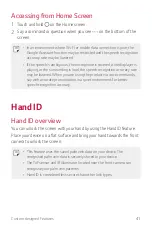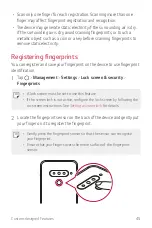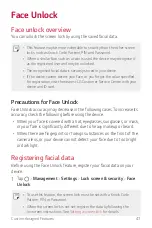Custom-designed Features
42
Precautions for Hand ID
Hand ID recognition accuracy may decrease in the following cases. To
increase its accuracy, check the following before using the device.
•
Make sure that the ToF sensor and IR illuminator are not blocked by a
sticker or any other foreign substances while using the Hand ID feature.
•
When water, dust or other foreign substance is on the ToF sensor, IR
illuminator or your hand, the Hand ID recognition may not work. Clean
and dry the sensor and your hand before having the hand recognised.
•
If you bend your hand, Hand ID may not be recognised. Make sure to
open your hand comfortable and flat while registering and recognising
Hand ID.
•
Make sure that the device is parallel with your hand while registering
or recognising Hand ID. If you tilt the device or your hand, registering or
recognising Hand ID may not work properly.
•
Make sure that your device is placed on a flat surface or placed on a
stable holder.
•
While using the Hand ID feature, keep the distance to your palm to
10 cm (4 inch).
ToF sensor
Proximity/Ambient
light sensor
IR illuminator
Front camera
Summary of Contents for LM-G810EA
Page 15: ...Custom designed Features 01 ...
Page 55: ...Basic Functions 02 ...
Page 94: ...Useful Apps 03 ...
Page 141: ...Settings 04 ...
Page 171: ...Appendix 05 ...
Page 185: ......