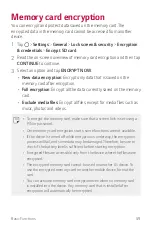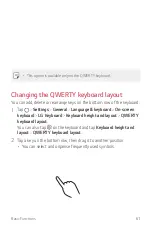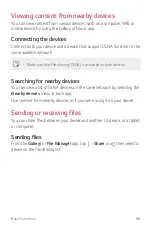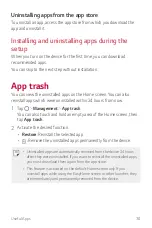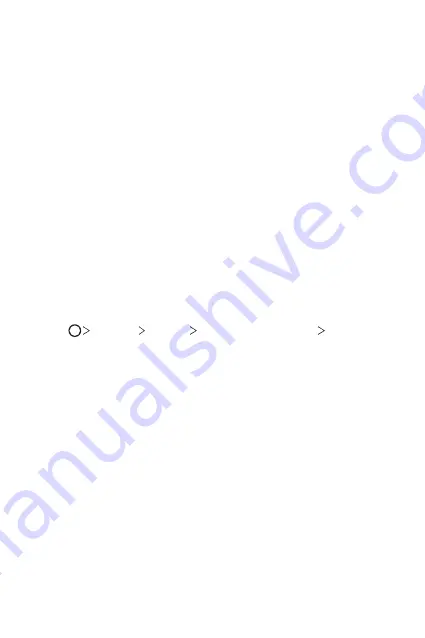
Basic Functions
56
Precautions for the secure start-up feature
•
If you forget your decryption password, you cannot restore encrypted
data and personal information.
•
Be sure to keep your screen lock passwords separately.
•
If you enter the screen lock passwords incorrectly more than the
specified times, the device automatically resets itself and the encrypted
data and your personal information are deleted automatically and they
cannot be restored.
•
Be cautious not to enter incorrect screen lock passwords more than
the specified times.
•
When you turn on the device right after the device resets, encryption
also starts. If you stop the encryption arbitrarily, the data may be
damaged. Be sure to wait until the reset is completed.
Customise Lock screen
You can customise lock screen.
1
Tap
Settings
General
Lock screen & security
Customize
Lock screen
.
2
Select a function you want to set.
•
Wallpaper
: Allows you to set the background for your Lock screen.
•
Clock
: Allows you to set where to position the clock on the Lock
screen.
•
Shortcuts
: Allows you to choose apps to run on your Lock screen.
This setting appears only when a screen lock is set.
•
Contact info for lost phone
: Allows you to set text to be displayed
on the Lock screen to identify the phone’s owner.
Summary of Contents for LM-430HM
Page 19: ...Custom designed Features 01 ...
Page 36: ...Basic Functions 02 ...
Page 75: ...Useful Apps 03 ...
Page 114: ...Settings 04 ...
Page 139: ...Appendix 05 ...
Page 154: ......