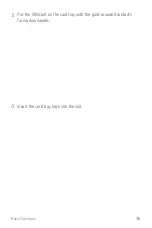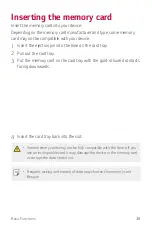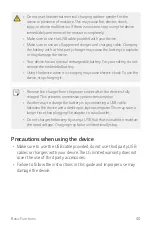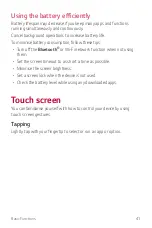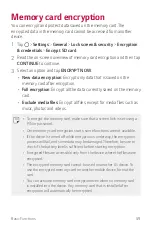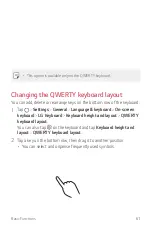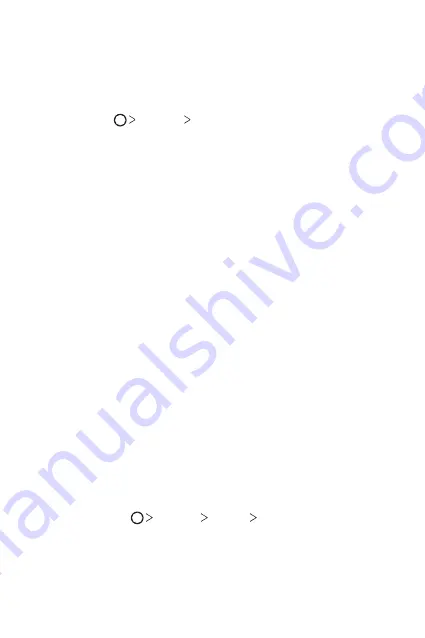
Basic Functions
50
Switching the screen orientation
You can set the screen orientation to automatically switch according to
the device’s physical orientation.
On the notification panel, tap
Rotation
from the quick access icon list.
You can also tap
Settings
Display
and activate
Auto-rotate
screen
.
Editing the Home screen
On the Home screen, touch and hold on an empty space, then select the
desired action from below.
•
To rearrange the Home screen canvases, touch and hold on a canvas,
then drag it to another location.
•
To add a widget to the Home screen, touch and hold on a blank area of
the Home screen, then select
Widgets
.
•
To change wallpapers, themes, and icons, touch and hold on a blank
area of the Home screen, then select
Wallpaper & theme
.
You can also tap
Settings
Display
Wallpaper & theme
, then
select wallpapers, themes, and icons, to apply to the device.
Summary of Contents for LM-430HM
Page 19: ...Custom designed Features 01 ...
Page 36: ...Basic Functions 02 ...
Page 75: ...Useful Apps 03 ...
Page 114: ...Settings 04 ...
Page 139: ...Appendix 05 ...
Page 154: ......