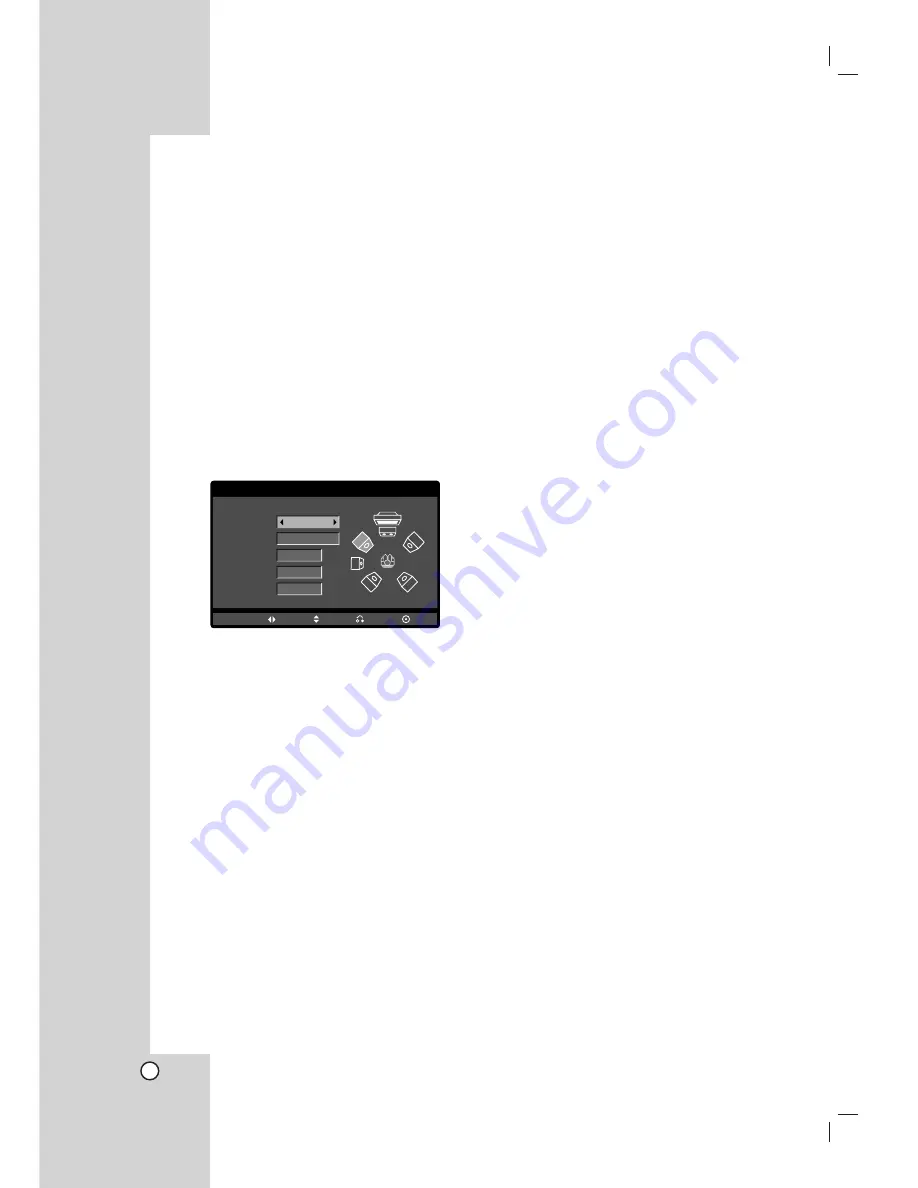
46
5.1 Speaker Setup
This chapter includes important reference information
to help you set your Home Theater System.
Speaker Setup
Make the following settings for the built-in 5.1 channel
surround decoder.
1. Press SETUP. The setup menu appears.
2. Use
v
/
V
to select the AUDIO option then press
B
to move to the second level.
3. Use
v
/
V
to select the Speaker Setup option then
press
B
to move to the third level. “Select” is
highlighted.
4. Press MEMORY/ENTER and 5.1 Speaker Setup
menu appears.
5. Use
b
/
B
to select the desired speaker.
6. Adjust options using
v
/
V
/
b
/
B
buttons.
7. Press ENTER to confirm your selection. Returns to
the previous menu.
Speaker selection
Select a speaker that you want to adjust. (Front
speakers (Left), Center Speaker, Front speakers
(Right), Rear speakers (Right), Rear speakers (Left),
or SubWoofer)
Note:
Certain speaker settings are prohibited by the Dolby
Digital licensing agreement.
Size
Since the speaker settings are fixed, you cannot
change the settings.
Volume
Press
b
/
B
to adjust the output level of the selected
speaker. (-6dB ~ +6dB)
Distance
If you connected speakers to your Home Theater
System, setting the Distance lets the speakers know
how far the sound has to travel to reach your set
listening point. This allows the sound from each
speaker to reach the listener at the same time.
Press
b
/
B
to adjust the Distance of the selected
speaker.
[0.3(1)m(ft) - 6.0(20)m(ft)]
Test
Press
b
/
B
to test the signals of each speaker. Adjust
the volume to match the volume of test signals
memorized in the system.
Front Left (L)
→
Center
→
Front Right (R)
→
Rear Right (R)
→
Rear Left (L)
→
SubWoofer
You can adjust the volume during operating the test
tone, first use
v
/
V
to select Volume or Speaker
option then use
b
/
B
buttons to select volume or
speaker, so that all speaker’s volume is same from
the listener’s position.
During operating the test tone, if you adjust the
volume, it will be paused in the current speaker
channel.
AUDIO
Speaker
Volume
Distance
Test
Move
Return
Select
Size
Front L
Small
0
dB
m(ft)
0.6(2)
Off
Enter











































