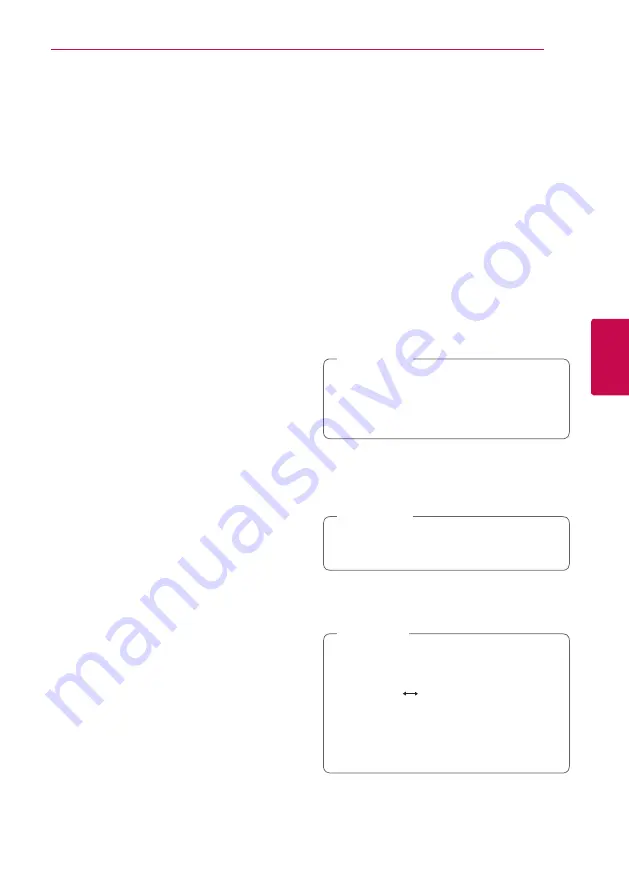
Operating
33
Oper
ating
4
Using a BLUETOOTH®
wireless technology
About BLUETOOTH
Bluetooth
is wireless communication technology for
short range connection.
The sound may be interrupted when the connection
interfered by the other electronic wave or you
connect the
Bluetooth
in the other rooms.
Connecting individual devices under
Bluetooth
wireless technology does not incur any
charges. A mobile phone with
Bluetooth
wireless
technology can be operated via the Cascade if
the connection was made via
Bluetooth
wireless
technology.
Available Devices : Mobile phone, MP3, Laptop, PDA
(This units be supported the Stereo Headset.)
BLUETOOTH Profiles
In order to use
Bluetooth
wireless technology,
devices must be able to interpret certain profiles.This
unit is compatible with following profile.
A2DP (Advanced Audio Distribution Profile)
Listening to music of a
BLUETOOTH device
Pairing your unit and
Bluetooth
device
Before you start the pairing procedure, make sure the
Bluetooth
feature is turned on in to your
Bluetooth
device. Refer to your
Bluetooth
device’s user guide.
Once a pairing operation is performed, it does not
need to be performed again.
1. Select the
Bluetooth
function by using the
P
FUNCTION
.
Appears “BT READY” in display window.
2. Operate the
Bluetooth
device and perform the
pairing operation. When searching for this unit
with the
Bluetooth
device, a list of the devices
found may appear in the
Bluetooth
device
display depending on the type of
Bluetooth
device.Your unit appears as “LG HTS(XX:XX)”.
XX:XX means the last four digits of BT address.
For example, if your unit has a BT address
such as 9C:02:98:4A:F7:08, you will see “LG
HTS(F7:08)” on your
Bluetooth
device.
,
Note
3. When this unit is successfully connected with
your
Bluetooth
device, “PAIRED” appears on the
display window and change to
Bluetooth
device
name soon.
Depending on the
Bluetooth
device type, some
device have a different pairing way.
,
Note
4. Listening to music.
To play a music stored on your
Bluetooth
device,
refer to your
Bluetooth
device’s user guide.
y
If you change the function of the unit, the
Bluetooth
function is disconnected, operate
pairing again.
(
Bluetooth
Function other than the
Bluetooth
)
y
Depending on the
Bluetooth
device type,
some device have a different pairing way.
(Enter the PIN code (0000) as needed.)
,
Note
Summary of Contents for LHD677
Page 44: ......












































