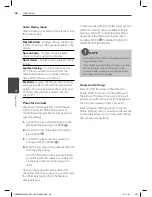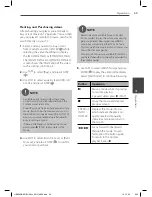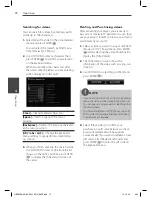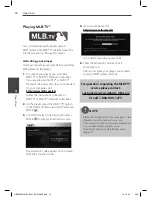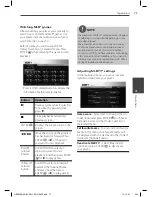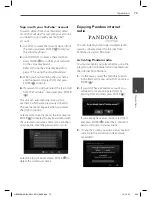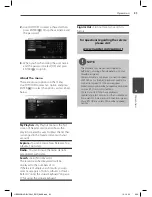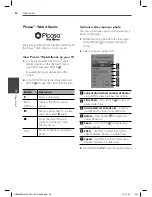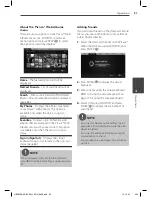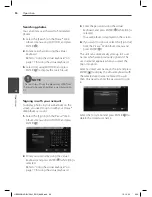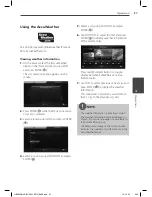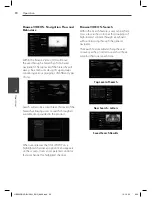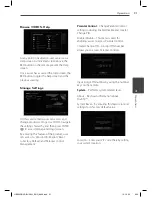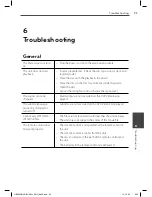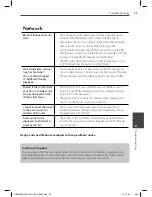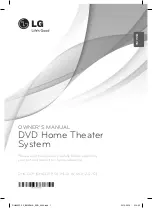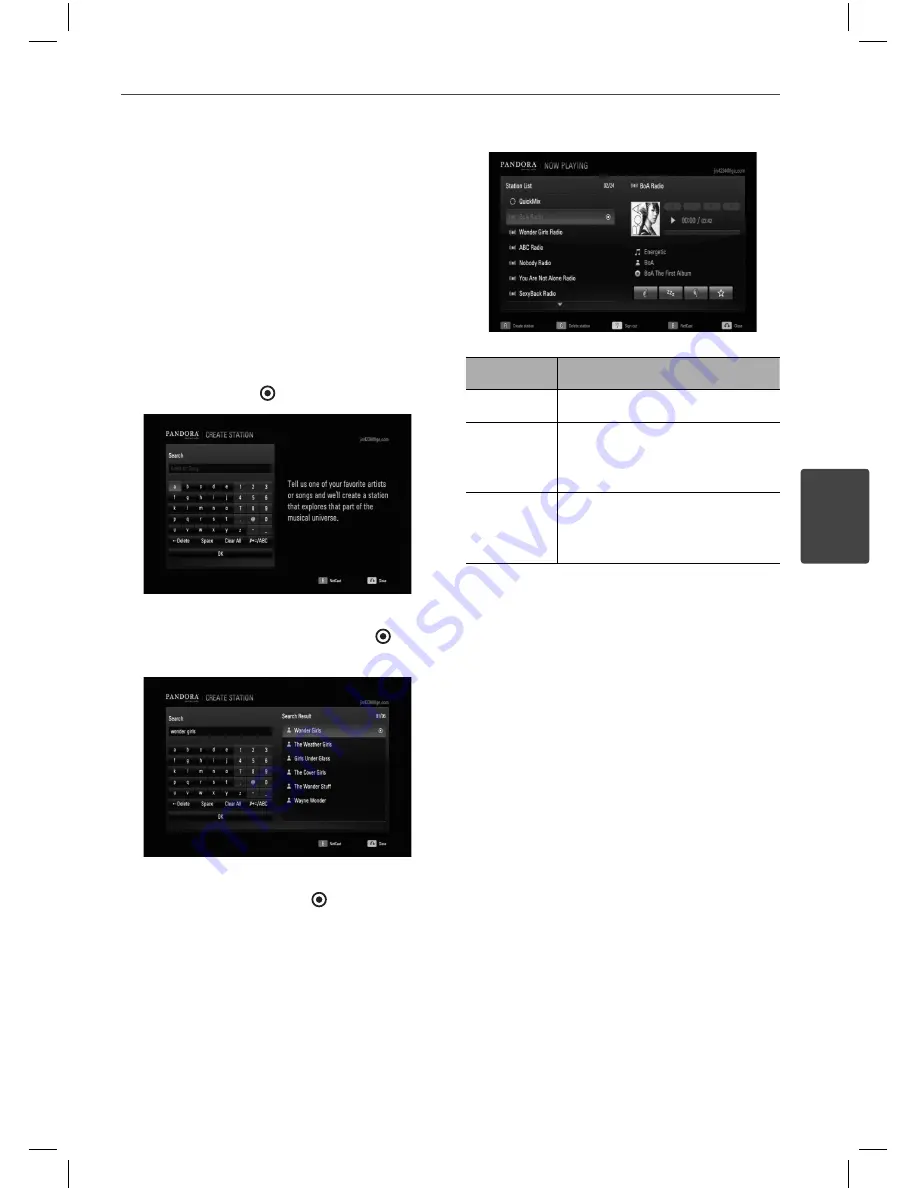
81
Operation
4
Operation
Creating a Pandora station
You can create stations by entering your
favorite artist or song. After entering, Pandora
off ers you a radio station featuring that music
and more like it.
1.
On the [Station List] menu press red (R)
colored button.
Virtual keyboard screen appears on the
screen.
2.
Enter a name of your favorite artist or song,
and press ENTER ( ) while [OK] is selected.
3.
Use
I
/
i
to select an option between
[Artist] or [Song], and press ENTER ( ) to
display the [Search Result].
4.
Use
U
/
u
to select a station in the [Search
Result], and press ENTER ( ) to start the
music playback.
Button
Operation
B
Starts playing back the music.
X
or
x
Pause a music while it is
playing. To resume playing a
paused music, press
B
(PLAY).
>
Skips to the next song.
(This is limited to at most 6
times. )
5.
If you want to delete the station from the
list, select a station using
U
/
u
and press
green (G) colored button to delete the
station.
HB905SB-AD.BUSALL_ENG_6866.indd 81
HB905SB-AD.BUSALL_ENG_6866.indd 81
10. 10. 20
9:20
10. 10. 20
9:20