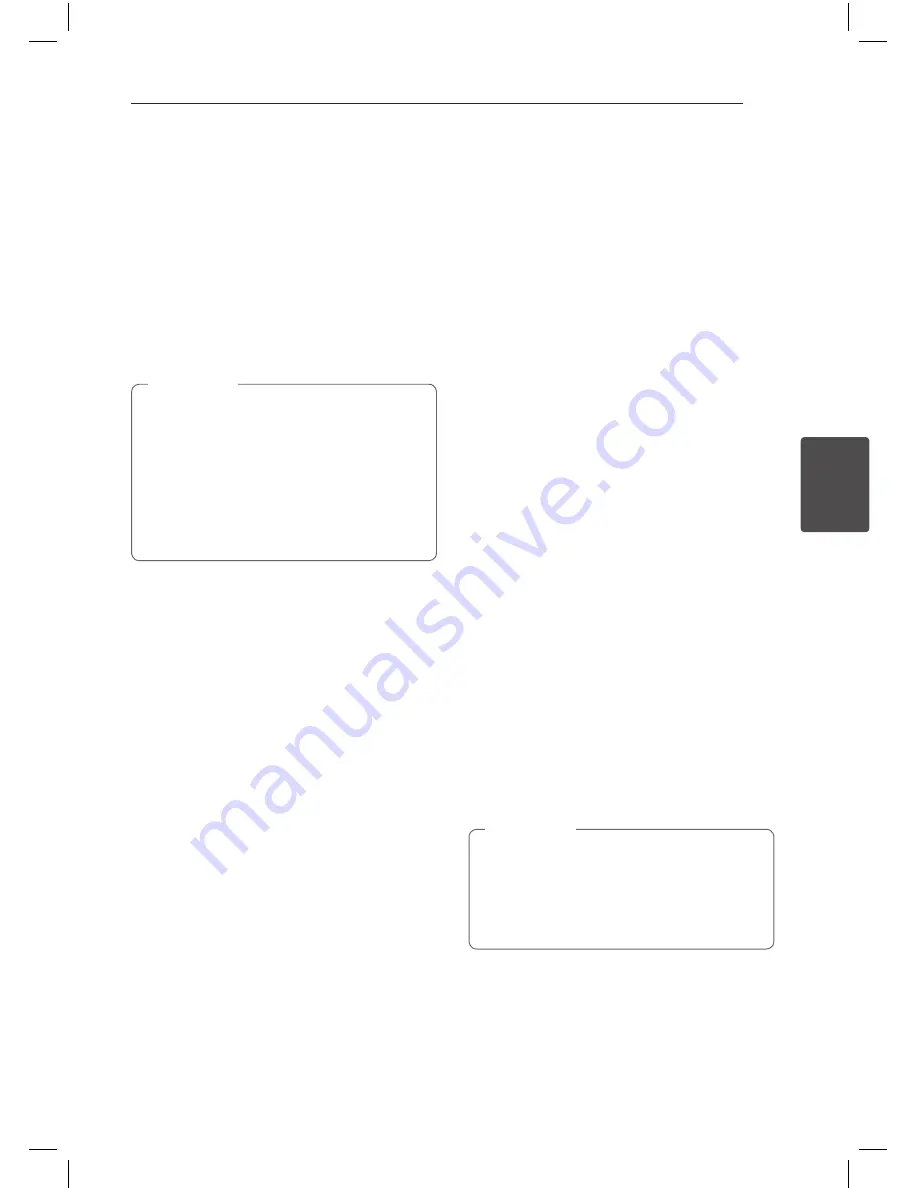
Operating
39
Oper
ating
4
Resume playback
eroyt
u
The unit records the point where you pressed the
Z
(STOP) depending on the disc.
If “
MZ
(Resume Stop)” appears on the screen briefly,
press
d
(PLAY) to resume playback (from the scene
point).
If you press
Z
(STOP) twice or unload the disc,
“
Z
(Complete Stop)” appears on the screen. The unit
will clear the stopped point.
y
The resume point may be cleared when a
button is pressed (for example;
1
(POWER),
B
(OPEN/CLOSE), etc).
y
On BD-Video discs with BD-J, the resume
playback function does not work.
y
If you press
Z
(STOP) once during BD-ROM
interactive title playback, the unit will be in
Complete Stop mode .
,
Note
Advanced Playback
Repeat Playback
erotu
y
During playback, press REPEAT (
h
) repeatedly to
select a desired repeat mode.
Blu-ray discs/DVDs/Video
j
A-
– Selected portion will be repeated continually.
j
Chapter
– The current chapter will be played
back repeatedly.
j
Title
– The current title will be played back
repeatedly.
j
All -
All the tracks or files will be played back
repeatedly.
To return to normal playback, press REPEAT (
h
)
repeatedly to select [Off ].
Audio CDs/Audio files
;
Track
– The current track or file will be played
back repeatedly.
:
All
– All the tracks or files will be played back
repeatedly.
l
– The tracks or files will be played back in
random order.
l:
All
– All the tracks or files will be played
back repeatedly in random order.
k
A-B
– Selected portion will be repeated
continually. (Audio CD only)
To return to normal playback, press CLEAR.
y
If you press
V
once during Repeat
Chapter/Track playback, the repeat playback
cancels.
y
This function may not work on some disc or
title.
,
Note
HB926_ENG.indd 39
11. 03. 04 �� 5:14
















































