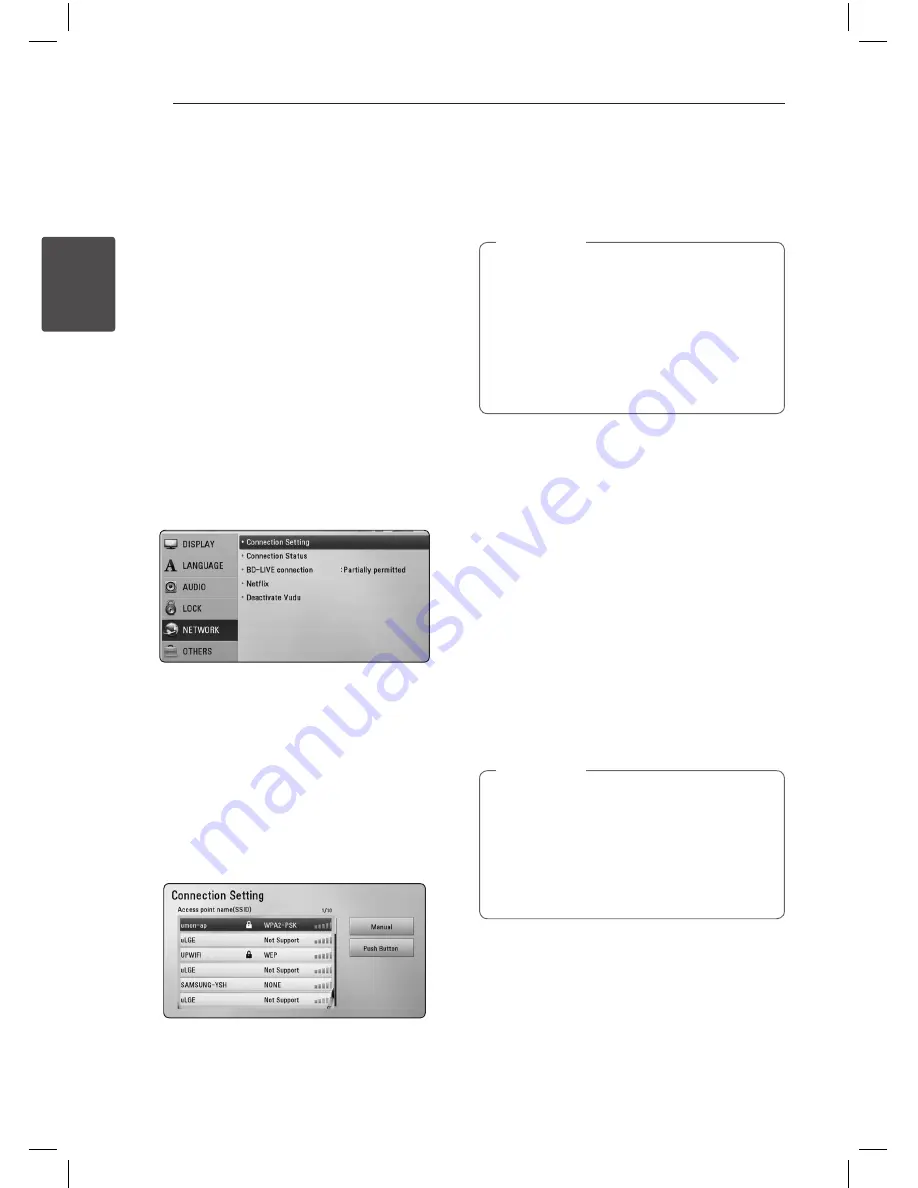
Connecting
26
C
onnecting
2
Wireless Network Setup
For the wireless network connection, the player
needs to be set up for network communication.
This adjustment can be done from the [Setup]
menu. Adjust the [NETWORK] setting as follow.
Setting up the access point or the wireless router
is required before connecting the player to the
network.
Preparation
Before setting the wireless network, you need to:
-
connect the broadband internet to the wireless
home network.
-
set the access point or wireless router.
-
note the SSID and security code of the network.
-
insert the included Wireless LAN Adapter to the
USB port on the front panel.
1. Select [Connection Setting] option in the
[Setup] menu then press ENTER (
b
).
2. The [Connection Setting] menu appear on the
screen. Use
W/S
to select [Wireless] and press
ENTER (
b
).
3. Select [Yes] and press ENTER (
b
) to continue.
The new connection settings reset the current
network settings.
4. The player scans the all available access points
or wireless routers within range and display
them as a list. Use
W/S
to select an access
point or wireless router on the list, and then
press ENTER (
b
).
If you have security on your access point or
wireless router, verify that the WEP or WPA key
that was entered into the player matches the
router’s information exactly. You need to input
the security code as necessary.
y
WEP security mode generally have 4 keys
available on an access point or wireless
router’s setting. If your access point or
wireless router use WEP security, enter the
security code of the key “No.1” to connect
on your home network.
y
An Access Point is a device that allows you
to connect to your home network wirelessly.
,
Note
[Manual] –
Your access point may not be
broadcasting its access point name (SSID).
Check your router settings through your
computer and either set your router to
broadcast SSID, or manually enter the access
point name (SSID) in [Manual].
[Push Button] –
If your access point or
wireless router that supports the Push Button
Configuration method, select this option and
press the Push Button on your access point or
wireless router within 120 counts. You do not
need to know the access point name (SSID) and
security code of your access point or wireless
router.
5. Use
W/S/A/D
to select the IP mode
between [Dynamic] and [Static].
Normally, select [Dynamic] to allocate an IP
address automatically.
If there is no DHCP server on the network and
you want to set the IP address manually, select
[Static] then set [IP Address], [Subnet Mask],
[Gateway] and [DNS Server] using
W/S/
A/D
and numerical buttons. If you make a
mistake while entering a number, press CLEAR
to clear the highlighted part.
,
Note
6. Select [OK] and press ENTER (
b
) to apply
network settings.
7. The player will ask you to test the network
connection. Select [OK] and press ENTER (
b
) to
complete the network connection.
8. If you select [Test] and press ENTER (
b
) at
step 7 above, the network connection status is
displayed on the screen. You can also test it on
the [Connection Status] in the [Setup] menu.
HB926_ENG.indd 26
11. 03. 04 �� 5:14
















































