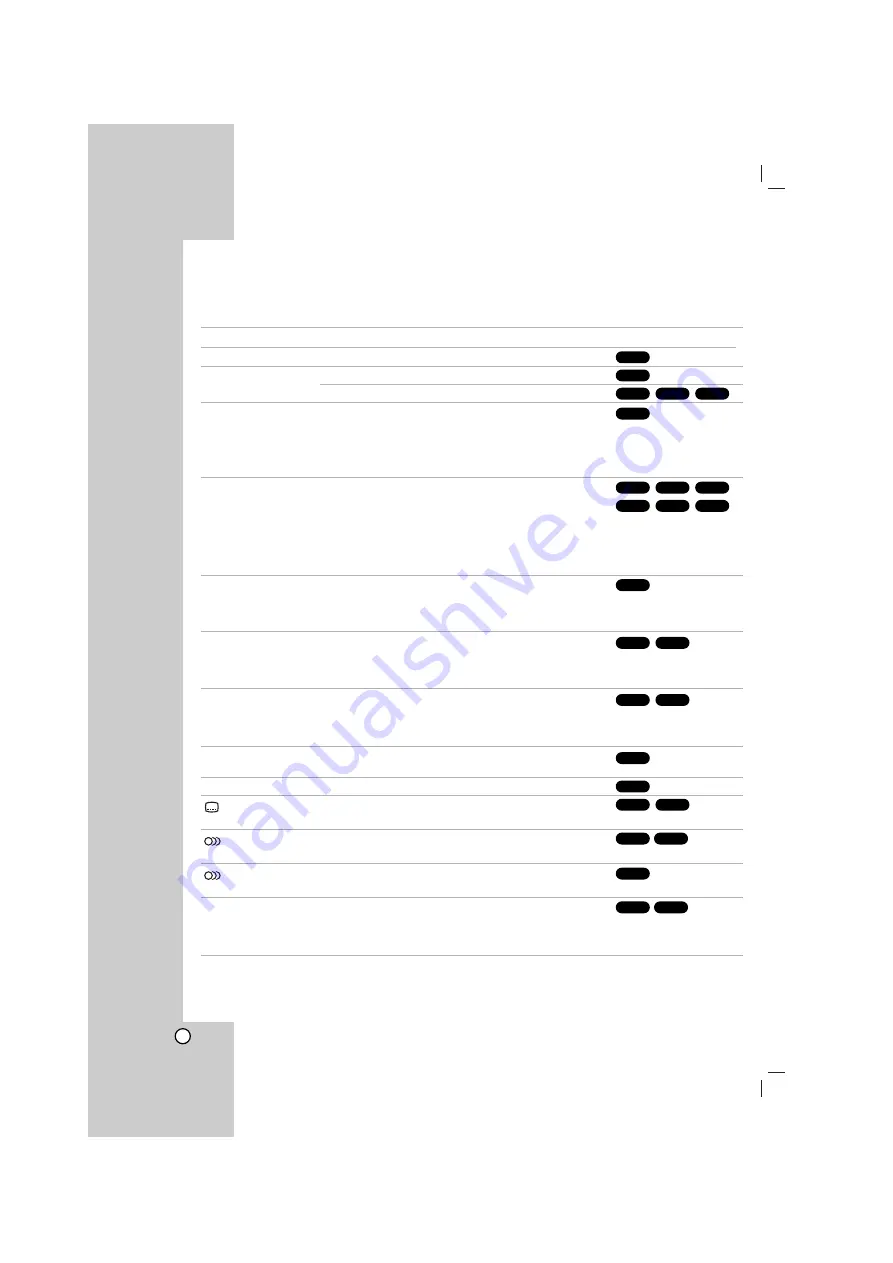
14
Operation
General features
Buttons
Operations
Z
(OPEN / CLOSE)
Opens or closes the disc tray.
X
(PAUSE)
During playback, press
X
to pause playback.
Press
X
repeatedly to play Frame-by-Frame.
SKIP (
.
/
>
)
During playback, press SKIP (
.
or
>
) to go to the next
chapter/track or to return to the beginning of the current
chapter/track.
Press SKIP
.
twice briefly to step back to the previous
chapter/track.
SCAN (
m
/
M
)
During playback, press SCAN (
m
or
M
) repeatedly to
select the required scan speed.
DVD :
bb
,
bbb
,
bbbb
,
bbbbb
,
bbbbbb
or
BB
,
BBB
,
BBBB
,
BBBBB
,
BBBBBB
DivX disc, Video CD :
bb
,
bbb
,
bbbb
,
bbbbb
or
BB
,
BBB
,
BBBB
,
BBBBB
WMA/MP3, Audio CD :
m
(X2, X4, X8) or
M
(X2, X4, X8)
REPEAT
During playback, press REPEAT repeatedly to select a
desired repeat mode.
DVD Video discs: Chapter/Title/Off
Video CD, Audio CD, DivX/MP3/WMA discs: Track/All/Off
REPEAT A-B
During playback, press REPEAT A-B to select a point A and
a point B and repeats a sequence from point A (Starting
point) to point B (End point).
Press REPEAT A-B to exit.
ZOOM
During playback or in the pause mode, press ZOOM to
enlarge the video image (3 steps).
You can move through the zoomed picture using
b B v V
buttons.
TITLE
If the current DVD title has a menu, the title menu appears
on the screen. Otherwise, the disc menu may appears.
MENU
The disc menu appears on the screen.
(SUBTITLE)
During playback, press SUBTITLE repeatedly to select a
desired subtitle language.
(AUDIO language) During playback, press AUDIO repeatedly to hear a different
audio language or audio track.
(AUDIO channel)
Press AUDIO repeatedly during playback to hear a
different audio channel (STER., LEFT or RIGHT).
SLOW
In the pause mode, press SCAN (
m
or
M
) to select the
required speed.
DVD :
t
(1/2, 1/4, 1/8, 1/16) or
T
(1/2, 1/4, 1/8, 1/16)
Video CD :
T
(1/2, 1/4, 1/8, 1/16)
Discs
VCD
DVD
VCD
DivX
DVD
DivX
DVD
DVD
DVD
VCD
DVD
VCD
DVD
ALL
WMA
MP3
ACD
DivX
VCD
DVD
ALL
DivX
VCD
DVD
ALL
ALL
Summary of Contents for LH-TK5025Q
Page 30: ...P NO MFL34656588 ...















































