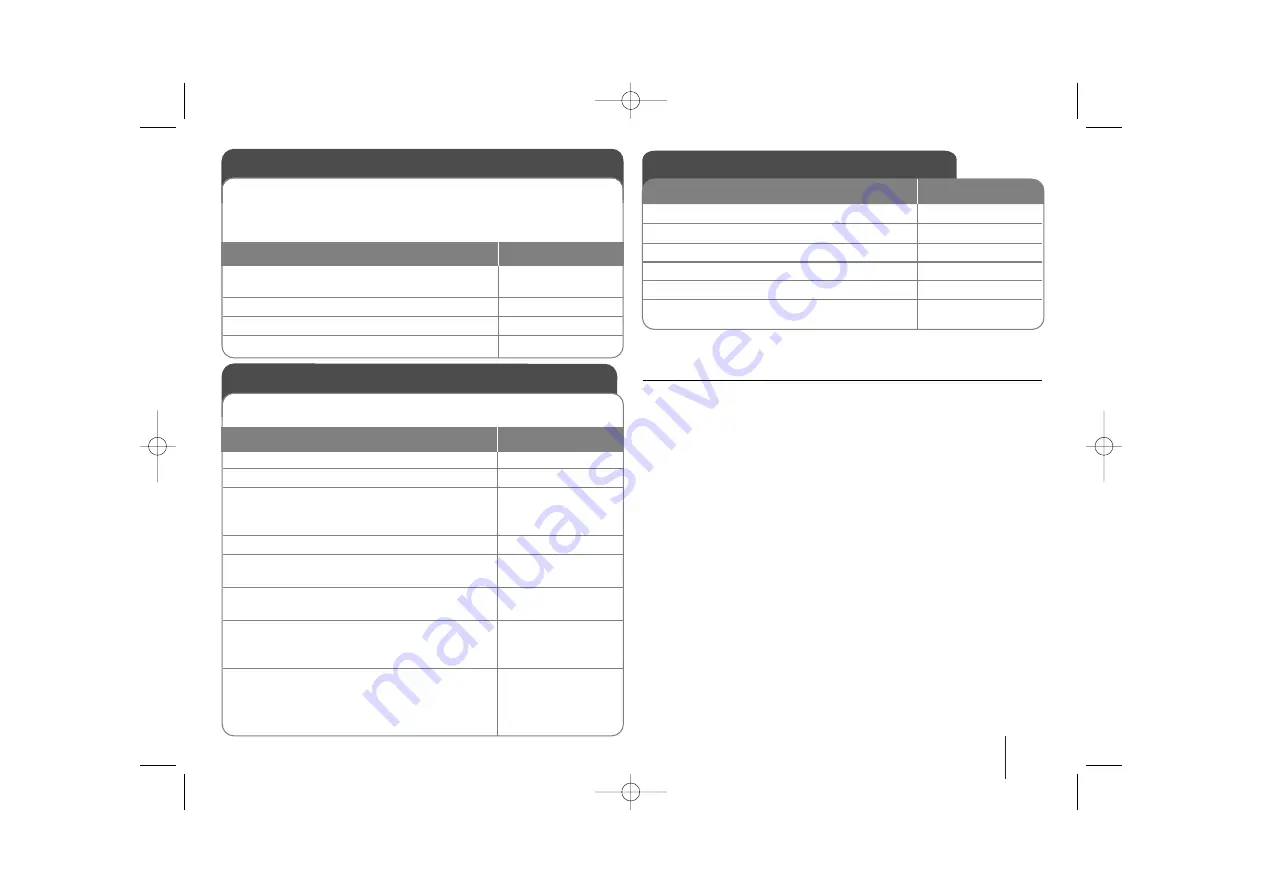
9
Adjusting the settings - more you can do
Adjusting the language settings
Menu Language –
Select a language for the Setup menu and on-screen
display.
Disc Audio/ Disc Subtitle/ Disc Menu –
Select a language for the Disc Audio/
Disc Subtitle/ Disc Menu.
[Original] : Refers to the original language in which the disc was recorded.
[Others] : To select another language, press number buttons then
ENTER
to
enter the corresponding 4-digit number according to the language code list in
the reference chapter (see page 19). If you make a mistake before pressing
ENTER
, press
CLEAR
.
[Off] (for Disc Subtitle) : Turn off Subtitle.
Adjusting the general settings
ON REMOTE
1 Display setup menu :
SETUP
2 Select a desired option on the first level :
U
U u
u
3 Move to the second level :
i
i
4 Select a desired option on the second level :
U
U u
u
5 Move to the third level :
i
i
6 Change the setting :
U
U u
u
, ENTER
OSD Initial language settings - Optional
1 Turn the power on :
The language list appears
POWER
2 Select the language :
U
U u
u I
I i
i
3 Press :
ENTER
4 To confirm press :
I
I i
i
and ENTER
During the first use of this unit, the initial language setup menu
appears on your TV screen. You must complete initial language
selection before using the unit. English will be selected as the initial
language.
ON REMOTE
Initial Setting the Area Code - Optional
1 Display setup menu :
SETUP
2 Select LOCK menu on the first level:
U
U u
u
3 Move to second level :
The activated Area Code appears on the
second level. :
i
i
4 Move to the third level :
i
i
5 Enter a new password :
numerical buttons
(0-9) and ENTER
6 Recheck the entered new password :
numerical buttons
(0-9) and ENTER
7 Select a code for a geographic area :
After select, Rating and Password will be
U
U u
u I
I
and
activated. (page 19)
ENTER
8 To confirm what you press :
Make sure to finish setting the Area Code
before leaving the setup menu if you cannot
set the rating and Password
ENTER
When you use this unit for the first time, you have to set the Area
Code as shown below.
ON REMOTE
HT462DZ1-A0_DIRNDLK_ENG_8607 8/10/09 1:38 PM Page 9






















