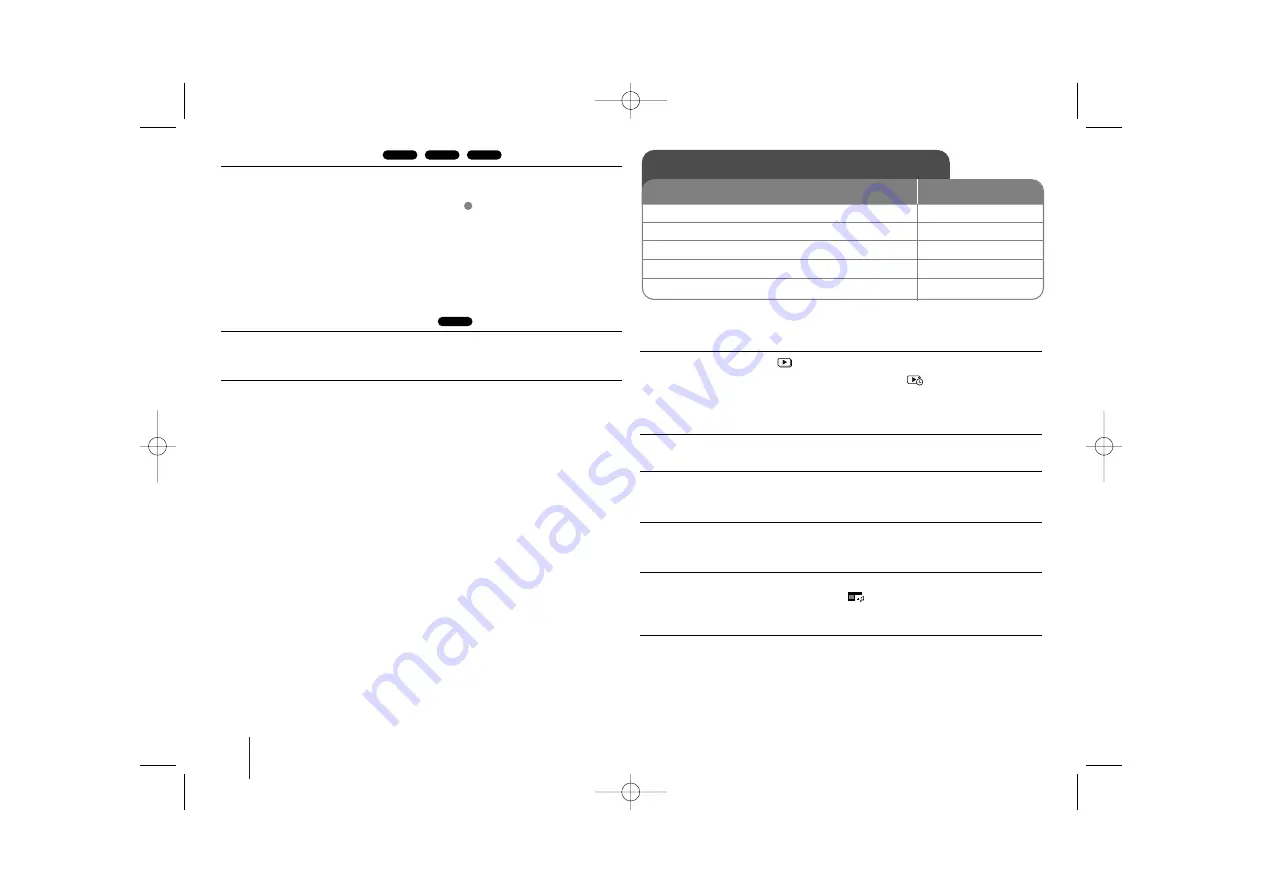
14
Creating your own program
You can play the contents of a disc in the order you want by arranging the order
of the musics on the disc. To add a music(s) on the program list, press
PROG./MEMO.
to enter the program edit mode (
mark appears on the menu).
Select a desired music on the [List] by using the
U
U u
u
then press
ENTER
to add
the music to the program list. Select music from the program list then press
ENTER
to start programmed playback. To clear a music from the program list,
select the music you want to clear by using the
U
U u
u
then press
CLEAR
in
program edit mode. To clear all music from the program list, select [Clear All]
then press
ENTER
in program edit mode. The program is cleared when the disc
is removed or the unit is turned off.
Displaying file information (ID3 TAG )
While playing an MP3/ WMA file containing file information, you can display the
information by pressing
DISPLAY
repeatedly.
MP3/ WMA music file requirement
MP3/ WMA disc compatibility with this player is limited as follows :
• Sampling frequency : within 32 - 48 kHz (MP3), within 32 - 48kHz (WMA)
• Bit rate : within 32 - 320kbps (MP3), 40 - 192kbps (WMA)
• Support Version : v2, v7, v8, v9
• Maximum files : Under 999.
• File extensions : “.mp3”/ “.wma”
• CD-ROM file format : ISO9660/ JOLIET
• We recommend that you use Easy-CD Creator, which creates an ISO 9660
file system.
Viewing photo files - more you can do
Viewing photo files as a slide show
Use
U
U u
u I
I i
i
to highlight (
) icon then press
PLAY
(
B
) to start slide Show.
You can change slide show speed using
I
I i
i
when (
) icon is highlighted.
Depending on the size and resolution of JPEG files, it may take longer for slide
show to be set.
Skipping to the next/ previous photo
Press
SKIP
(
.
or
>
) or
I
I i
i
to view the previous/ next photo.
Rotating a photo
Use
U
U u
u
to rotate the photo in full screen counterclockwise or clockwise while
viewing a photo in full screen.
Pausing a slide show
Press
PAUSE/STEP
(
X
) to pause a slide show. Press
PLAY
(
B
) or
PAUSE/STEP
(
X
) to continue the slide show.
Listening to music during slide show
You can listen to music during slide show, if the disc contain music and photo
files together. Use
U
U u
u I
I i
i
to highlight (
) icon then press
PLAY
(
B
) to start
slide show. This function is available only in disc.
Photo file requirement
JPEG disc compatibility with this player is limited as follows :
• Max pixel in width : 2760 x 2048 pixel
• Maximum files : Under 999.
• Some discs may not operate due to a different recording format or the
condition of disc.
• File extensions: “.jpg”
• CD-ROM file format : ISO9660/ JOLIET
MP3
E
WMA
MP3
ACD
Viewing photo files
ON REMOTE
1 Insert a disc on unit :
Z
Z
OPEN/CLOSE
2 Select a DVD/CD :
FUNCTION
3 Select a photo file :
U
U u
u
4 Display the selected file in full screen :
B
B
PLAY
5 To return to the menu :
x
x
STOP
HT462DZ1-A0_DIRNDLK_ENG_8607 8/10/09 1:38 PM Page 14








































