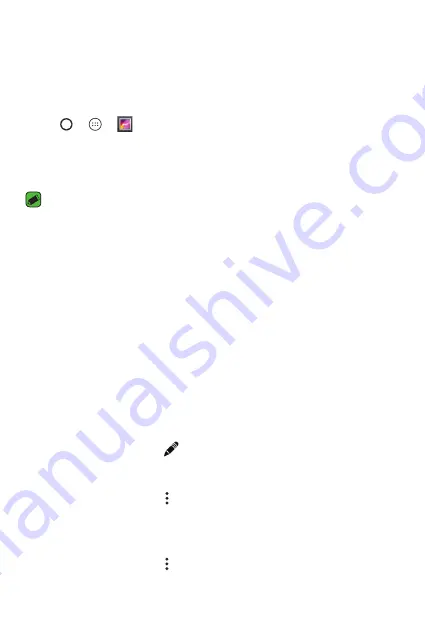
Apps
44
Gallery
The Gallery application presents the pictures and videos in your storage,
including those you've taken with the Camera application and those you
downloaded from the web or other locations.
1
Tap
>
>
.
2
Tap an album to open it and view its contents. The pictures and videos
in the album are displayed in chronological order.
3
Tap a picture in an album to view it.
NOTE
•
Depending on the software installed, some file formats may not be supported.
•
Some files may not play properly due to their encoding.
•
If the file size exceeds the available memory, an error can occur when you open
files.
Viewing pictures
The Gallery displays your pictures in folders. When an application, such as
E-mail, saves a picture, the download folder is automatically created to
contain the picture. Likewise, capturing a screenshot automatically creates
the Screenshots folder.
Pictures are displayed by the date they were created. Select a picture to
view it full screen. Scroll left or right to view the next or previous image.
Editing photos
While viewing a photo, tap
.
Setting wallpaper
While viewing a photo, tap >
Set picture as
to set the image as
wallpaper or assign it to a contact.
Deleting photos
While viewing a photo, tap >
Delete
.
Summary of Contents for LGX220DS.AESPKG
Page 14: ...Características Características especiales especiales ...
Page 18: ...Información básica Información básica ...
Page 39: ...Aplicaciones Aplicaciones ...
Page 56: ...Ajustes Ajustes ...
Page 69: ...Apéndice Apéndice ...
Page 90: ...Special Features Special Features ...
Page 93: ...Basics Basics ...
Page 114: ...Apps Apps ...
Page 130: ...Settings Settings ...
Page 142: ...Appendix Appendix ...
















































