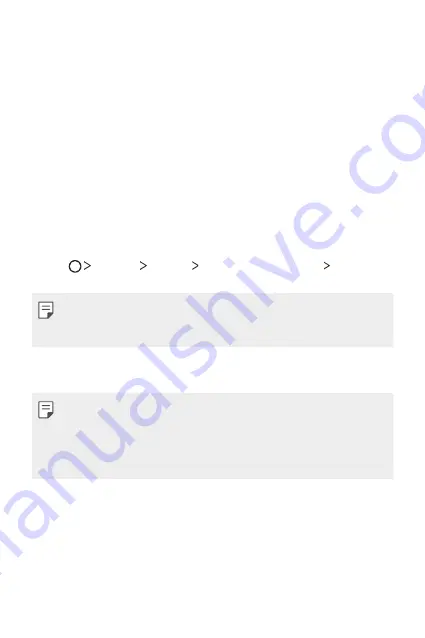
Custom-designed Features
14
•
If you bend your finger or use the fingertip only, your fingerprint
may not be recognised. Make sure that your finger covers the
entire surface of the Power/Lock key.
•
Scan only one finger for each registration. Scanning more than one
finger may affect fingerprint registration and recognition.
•
The device may generate static electricity if the surrounding air
is dry. If the surrounding air is dry, avoid scanning fingerprints,
or touch a metallic object such as a coin or key before scanning
fingerprints to remove static electricity.
Registering fingerprints
You can register and save your fingerprint on the device to use
fingerprint identification.
1
Tap
Settings
General
Fingerprints & security
Fingerprints
.
•
To use this feature, make sure that screen lock is set. If a screen lock
is not set, set the screen lock. See
Configuring screen lock settings
for
details.
2
Locate the Power/Lock key on the back of the device and gently put
your finger on it to register the fingerprint.
•
Gently press the Power/Lock key so that the sensor can recognise your
fingerprint. If you press the Power/Lock key with an excessive force, the
screen lock function may start or the screen may be turned off.
•
Ensure that your fingertip covers the entire surface of the sensor of
the Power/Lock key.
Summary of Contents for LGK600.ADEUTN
Page 1: ...DEUTSCH MFL69703201 1 0 www lg com USER GUIDE ENGLISH LG K600 ...
Page 14: ...Benutzerdefinierte Funktionen 01 ...
Page 27: ...Grundlegende Funktionen 02 ...
Page 63: ...Nützliche Apps 03 ...
Page 96: ...Telefoneinstellungen 04 ...
Page 120: ...Anhang 05 ...
Page 143: ...Custom designed Features 01 ...
Page 155: ...Basic Functions 02 ...
Page 188: ...Useful Apps 03 ...
Page 219: ...Phone Settings 04 ...
Page 241: ...Appendix 05 ...






























