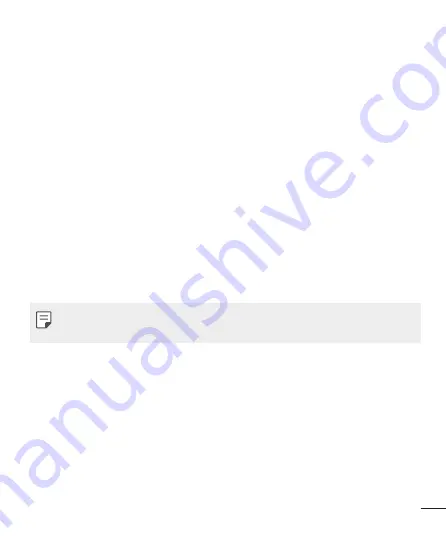
27
Multimedia
White balance
– The white balance ensures any the white areas in your video are
realistic. To enable your camera to adjust the white balance correctly, you may need
to determine the light conditions. Choose from Auto, Daylight, Tungsten, Fluorescent,
Cloudy or Incandescent.
Effects
– Set the Effects as Normal, Grayscale, Sepia, Sepia green, Sepia blue or
Colour invert.
Adv. settings
– Allows to choose from Storage, Image quality, Contrast, Shutter sound,
Anti-flicker and Restore default.
Shooting a video
1
Press
Menu
and choose
Camera
.
2
Press
down navigation key
to convert into the video mode.
3
Point the lens towards the subject of the video and press
OK
key to start recording.
4
A timer will appear at the bottom of left-side.
5
Press
OK
key to stop recording and select the
right soft key
to save.
Adv. settings
– Allows to choose from Storage, Video quality, Contrast, Record audio,
Anti-flicker and Restore default.
You can adjust the zoom scale by using the left and right navigation
keys. The zoom scale ranges from Level 1 to Level 4.
Image viewer
This menu allows you to view pictures and videos that are captured with camera. You
can access the following options by pressing
Options: View, Send, Use as, Rename,
Delete, Sort by, Details
and
Storage.
In
Use as
, you can choose from
Wallpaper
,
Power on display
,
Power off display
and
Caller picture
.
















































